Elasticsearch meets BERT
Elasticsearch with BERT for advanced document search.
Below is a job search example:
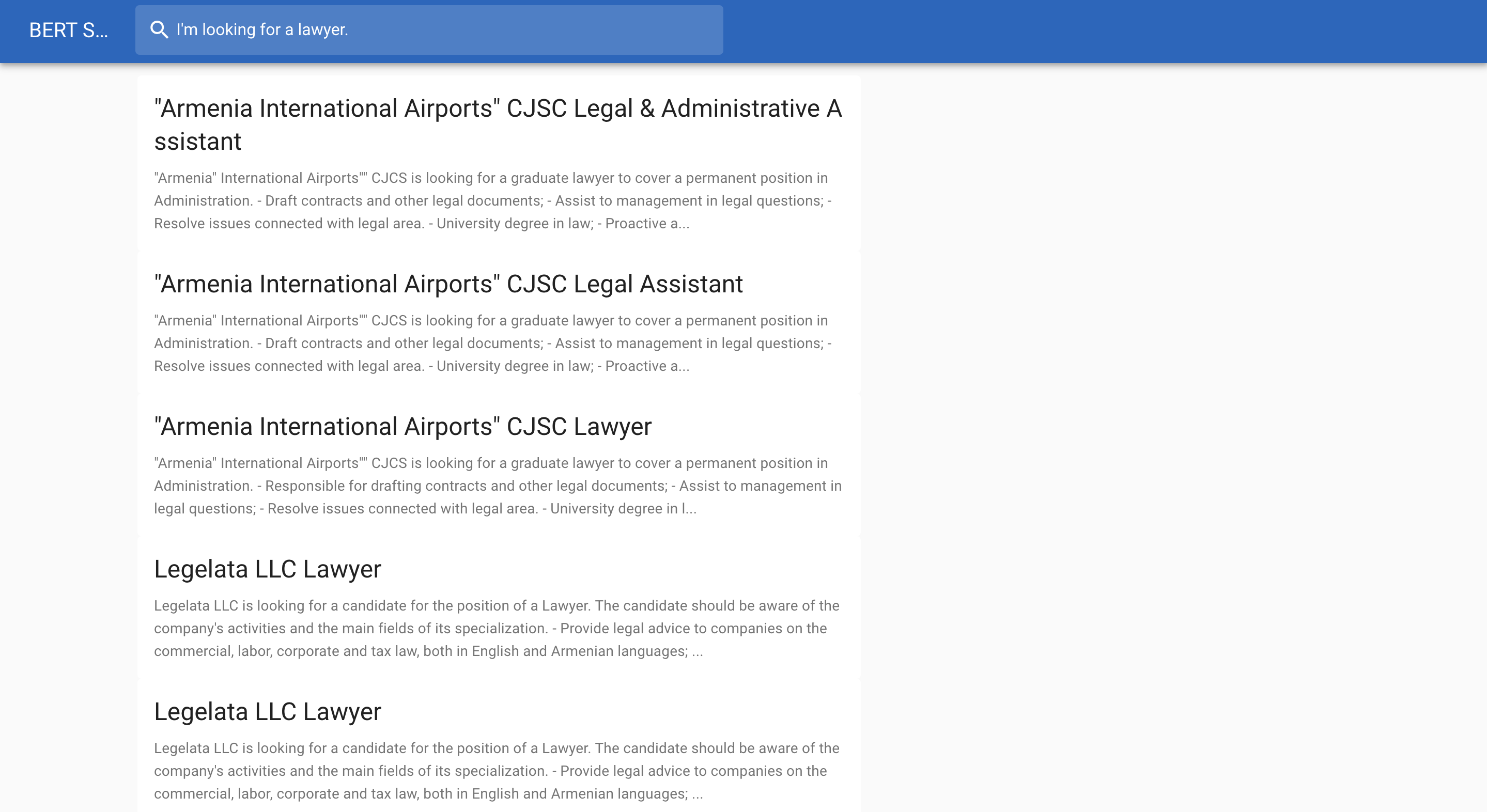
System architecture
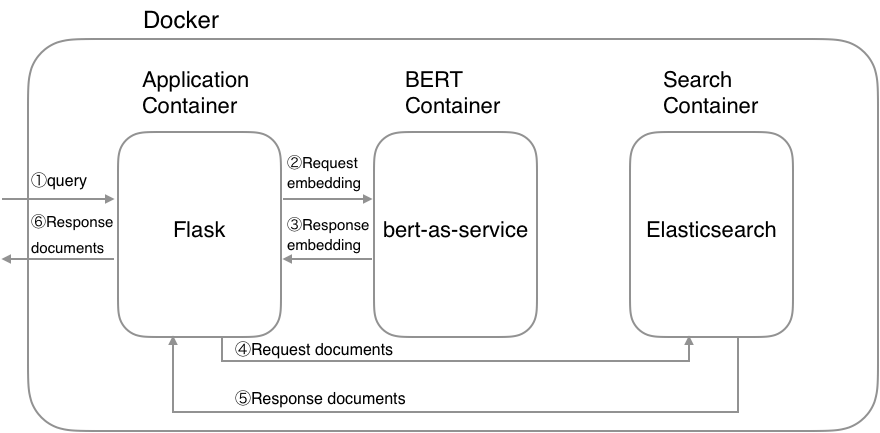
Getting Started
1. Download a pretrained BERT model
List of released pretrained BERT models (click to expand...)
| BERT-Base, Uncased | 12-layer, 768-hidden, 12-heads, 110M parameters |
| BERT-Large, Uncased | 24-layer, 1024-hidden, 16-heads, 340M parameters |
| BERT-Base, Cased | 12-layer, 768-hidden, 12-heads , 110M parameters |
| BERT-Large, Cased | 24-layer, 1024-hidden, 16-heads, 340M parameters |
| BERT-Base, Multilingual Cased (New) | 104 languages, 12-layer, 768-hidden, 12-heads, 110M parameters |
| BERT-Base, Multilingual Cased (Old) | 102 languages, 12-layer, 768-hidden, 12-heads, 110M parameters |
| BERT-Base, Chinese | Chinese Simplified and Traditional, 12-layer, 768-hidden, 12-heads, 110M parameters |
$ wget https://storage.googleapis.com/bert_models/2018_10_18/cased_L-12_H-768_A-12.zip
$ unzip cased_L-12_H-768_A-12.zip
2. Set environment variables
You need to set a pretrained BERT model and Elasticsearch's index name as environment variables:
$ export PATH_MODEL=./cased_L-12_H-768_A-12
$ export INDEX_NAME=jobsearch
3. Run Docker containers
$ docker-compose up
4. Create index
You can use the create index API to add a new index to an Elasticsearch cluster. When creating an index, you can specify the following:
- Settings for the index
- Mappings for fields in the index
- Index aliases
For example, if you want to create jobsearch index with title, text and text_vector fields, you can create the index by the following command:
$ python example/create_index.py --index_file=example/index.json --index_name=jobsearch
# index.json
{
"settings": {
"number_of_shards": 2,
"number_of_replicas": 1
},
"mappings": {
"dynamic": "true",
"_source": {
"enabled": "true"
},
"properties": {
"title": {
"type": "text"
},
"text": {
"type": "text"
},
"text_vector": {
"type": "dense_vector",
"dims": 768
}
}
}
}
CAUTION: The dims value of text_vector must need to match the dims of a pretrained BERT model.
5. Create documents
Once you created an index, you’re ready to index some document. The point here is to convert your document into a vector using BERT. The resulting vector is stored in the text_vector field. Let`s convert your data into a JSON document:
$ python example/create_documents.py --data=example/example.csv --index_name=jobsearch
# example/example.csv
"Title","Description"
"Saleswoman","lorem ipsum"
"Software Developer","lorem ipsum"
"Chief Financial Officer","lorem ipsum"
"General Manager","lorem ipsum"
"Network Administrator","lorem ipsum"
After finishing the script, you can get a JSON document like follows:
# documents.jsonl
{"_op_type": "index", "_index": "jobsearch", "text": "lorem ipsum", "title": "Saleswoman", "text_vector": [...]}
{"_op_type": "index", "_index": "jobsearch", "text": "lorem ipsum", "title": "Software Developer", "text_vector": [...]}
{"_op_type": "index", "_index": "jobsearch", "text": "lorem ipsum", "title": "Chief Financial Officer", "text_vector": [...]}
...
6. Index documents
After converting your data into a JSON, you can adds a JSON document to the specified index and makes it searchable.
$ python example/index_documents.py
7. Open browser
Go to <http://127.0.0.1:5000>.





