APINESS
A FastAPI CLI & Streamlit App wrapper for Excel files
CLI and Streamlit applications to create APIs from Excel data files within seconds, using FastAPI
Create APIs from data files within seconds, using FastAPI
fastapi-wrapper is motivated by the work of jrieke on fastapi-csv.
This is a Python package and Streamlit application to create APIs from data files (Excel XLSX and CSV only),
using a lightweight & fully customizable wrapper around FastAPI. Endpoints
and query parameters are auto-generated based on the column names and data types in the
data file. Its contents is written to either a temporary in-memory or persistent SQLite database, so the
API can be blazing fast, even for huge files, especially for the in-memory case.
In addition, alongside the generated database(s), a configuration database is created with all the
metadata required to recreate the API on the databases without having to load the original source data files.
In effect, a package comprising the data databases and associated configuration database makes the API
portable to any machine that has the fastapi-wrapper CLI tool installed.
Read on to see how to get this little magic into your data handling workflows.
TOC
- Why I implemented this?
- Value of SQL Model DBs to OE?
- Mods
- Streamlit App Demo
- Running the Streamlit app
- Downloading generated SQLite database
- CLI Demo
- How to use fastapi-wrapper from the command line (CSV Example)
- Installing the CLI
- Running the CLI
- Command line switches
- Portable API (BYOAPI!)
- API documentation
- Querying the API
- Rendering results as HTML
- How to use fastapi-wrapper from Python (XLSX Example)
- Extending the API
- Updating data
- Example using the API in Power BI
- How to directly connect to SQLite database in Excel
- My thoughts on additional requirements
- The APINESS Factor
- Resources
- Epilogue
Why I implemented this?
- To enhance and extend some internal Oxford Economics (OE) tools, e.g., Modelit
project [available to OE clients only, sorry!] so that MDL-generated data exports
can enjoy some apiness:-) - An easy way to expose Excel-Files-as-Databases with a REST API so they can be queried in
Streamlit, and other apps such asPower BI,TableauandJupyter Notebooks - It can be useful for mocking data sources in CI/CD testing pipelines
- To experiment with FastAPI, which has gained much attention and enterprise adoption (e.g. Microsoft)
Value of SQL Model DBs to OE?
- Command line tooling lends itself to pipeline batch automation working with OE's economic model bases
- Enables OE staff to use a standard, high performance and scaleable data format and query language. This makes for a
more flexible and efficient workflow than can eb achieved using OE's native model database tools - SQL databases are portable across multiple device form factors and operating systems. This is especially true of SQLite databases.
- SQL databases are easily shared on local, cloud and edge data networks
- SQL databases are better for data analytics and vizualization tasks, e.g. direct connectors in Power BI & Tableau
- Ability to store multiple model bases in a single SQL database, e.g. multiple scenarios or model vintages can be stored in one SQL database
- It's easy to export data to multiple target formats from a SQL DB using commonly available tools and programming languages,
e.g. DB Browser for SQLite - Can be used to augment model data exports from OE's Online Global Economic Model (SkyMod) API
Mods
The changes I made to jrieke's original implementation are:
- Built a
Streamlitapplication to:- Interactively upload one or more Excel data files
- Configure each file's API endpoint
- Generate a SQLite database, for all or each uploaded Excel data file
- Generate an API routes metadata configuration file which allows you to deploy an API independently of the source Excel data files
Databases + API Routes Config = BYOAPI!
- Allow downloads of generated SQLite data databases and routes configuration databases, and
- Launch FastAPI to serve the APIs. Both test and live modes are supported to enable iterative
development. Live running APIs can be stopped from within theStreamlitapplication.
- Variety of auto-generated query params has been increased, including addition of
cols,whereandcmdquery params for rich SQL queries of the endpoint- (SQL injection attacks are prevented)
- Error handling
- Response data can be rendered as JSON and HTML tables
- Json results hold some metadata useful for debugging, for example:
{ "metadata": {
"database": "c:\\Dev\\fastapi-wrapper-apiness\\sql_db\\macro.db",
"table": "custommacromodel_l_a",
"sql_query": "SELECT * FROM custommacromodel_l_a WHERE (Location IN (\"United Kingdom\")) LIMIT 2",
"full_count": 1278,
"results_count": 1278
},
"data": [
{
"id": 457027,
"Location": "United Kingdom",
"Indicator": "GDP, agriculture, real, LCU",
.
.
.
"Year": 1980,
"Value": 8210.16
},
.
.
.
]
}
Streamlit App Demo
In this demo:
- The user successively uploads one or more XLSX/CSV files
- The app displays a row of edit fields for each uploaded file allowing the user to configure the database name, table name, and update mode
- The configuration and files are submitted for processing, that is, databases are generated and populated with their file data and (Fast)API endpoints are created
- After the user has uploaded and processed all their files, the FastAPI server is started in test or live mode
- The user interacts with the API via a browser
- The user shuts down the API
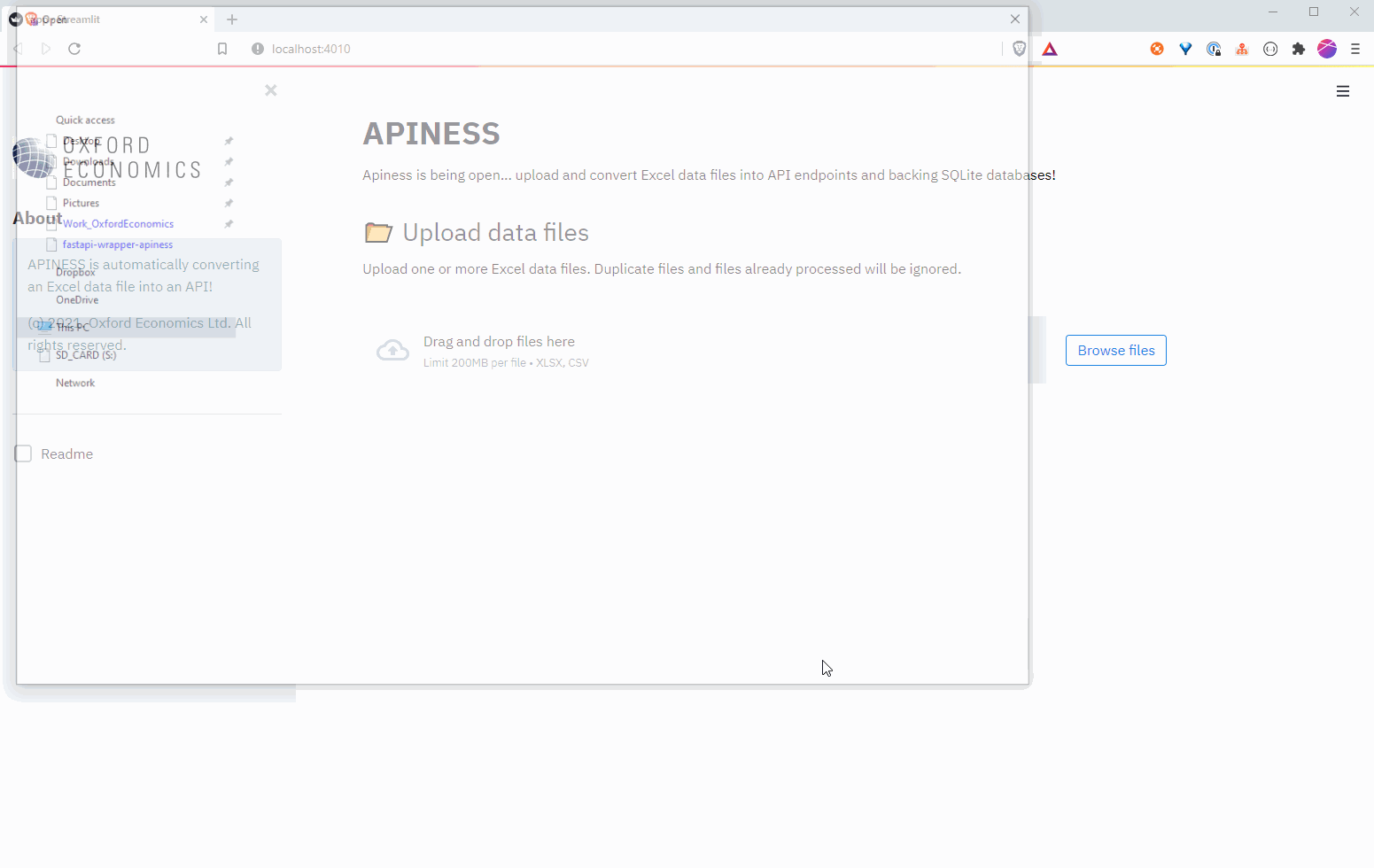
IMPORTANT: The live API is launched via
uvicornon its own threaded process and can be safely killed to restart the API-building session.
Running the Streamlit app
Ensure you have installed package requirements with the commands:
# change to the Streamlit <app root folder>, e.g.
cd ./fastapi-wrapper-apiness
pip install -r requirements.txt
Now run Streamlit will app.py:
# I prefer to set the port number too
streamlit run --server.port 4010 app.py
Downloading generated SQLite database
When the API is made live in the Streamlit application, open another browser window and enter the following URL:
(All URL fragments below are prefixed with http://localhost:8000)
/download/macro.db, or/download/macro
This assumes you have built an API in the Streamlit application with a database named macro.
The API configuration database can be downloaded with the following URL:
/download/apiness_routes_config.db
Alternatively, click on the download links which will be displayed in a list of deployed API endpoints in the Streamlit application.
IMPORTANT: All databases are generated in the
./sql_dbsub-folder of the main Streamlit app directory.
To stop the FastAPI Server, click the Shutdown API button in the sidebar.
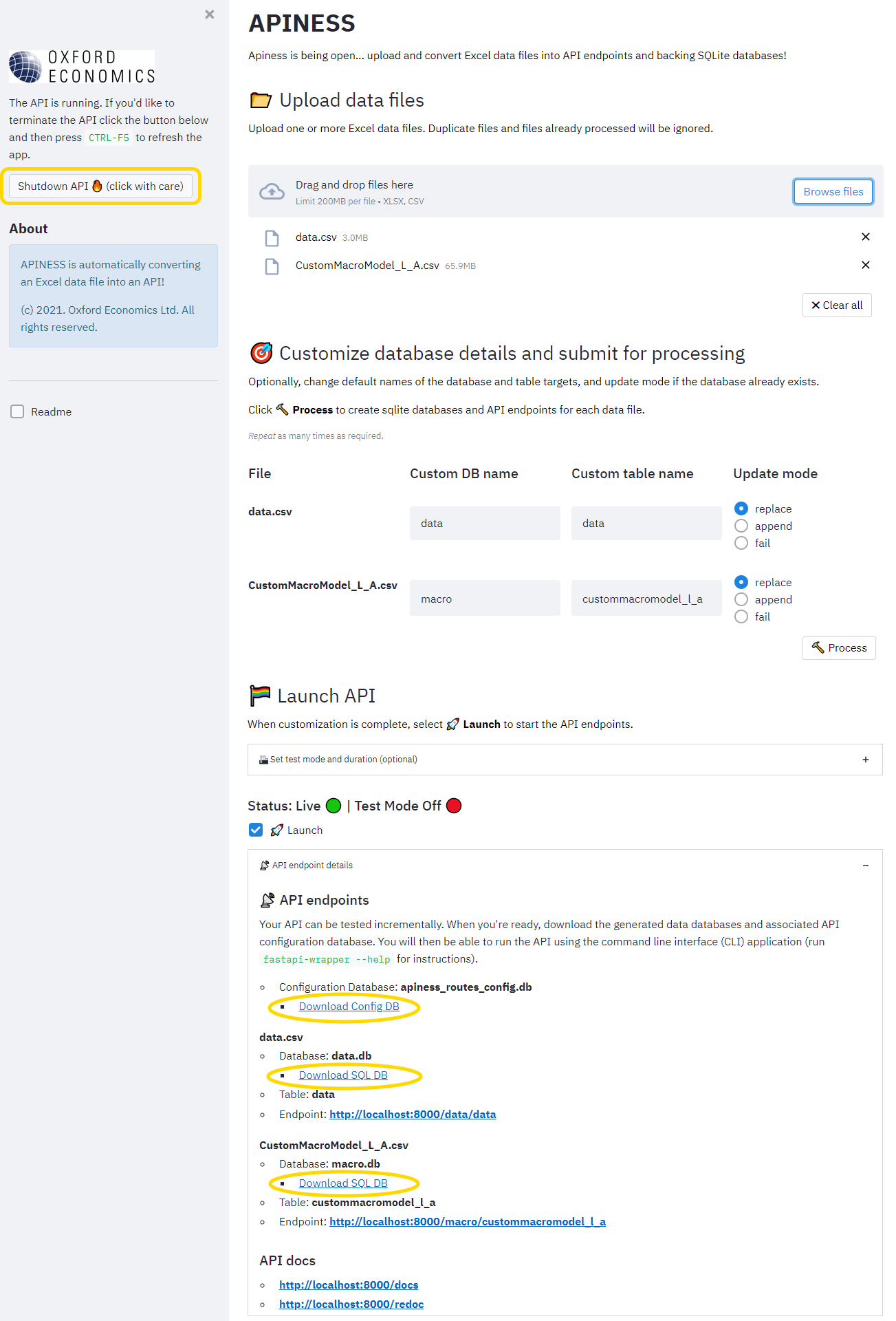
CLI Demo
(This demo gives you a good idea of the command line system. Note, the latest version differs slightly in terms of the API base URL format used.)
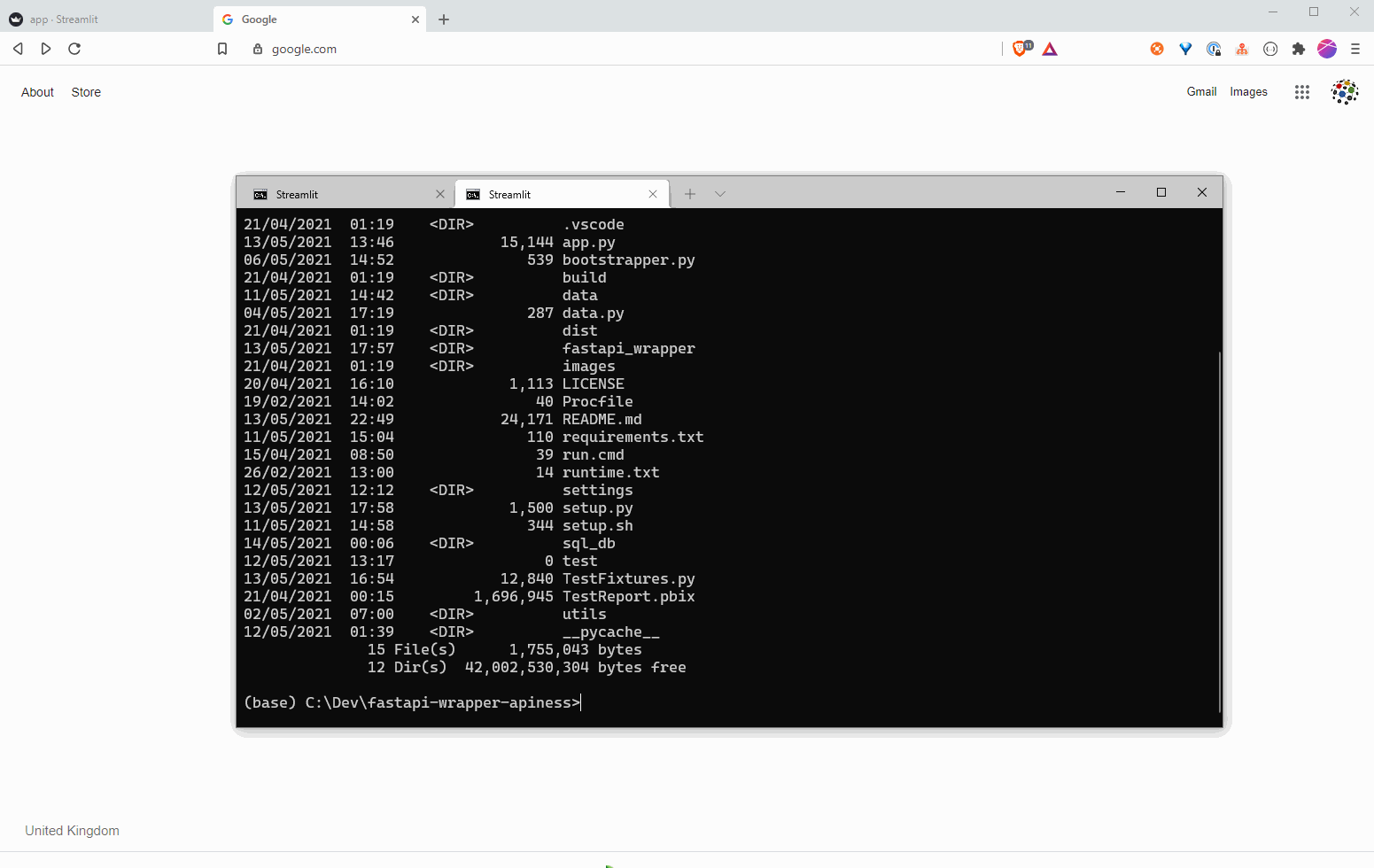
How to use fastapi-wrapper from the command line (CSV Example)
Installing the CLI
# Use pip in the root folder
pip install .
# Or, running setup from the root folder
python setup.py install
# To uninstall
pip uninstall fastapi-wrapper
Running the CLI
Use the CSV data file (472718 rows) in this repo for testing (CustomMacroModel_L_A.csv). To start
an API, run one of the following commands:
# From file
fastapi-wrapper CustomMacroModel_L_A.csv
# Directly from URL
fastapi-wrapper https://raw.githubusercontent.com/asehmi/fastapi-wrapper-apiness/main/data/CustomMacroModel_L_A.csv
# If you provide an xlsx file, then add XLSX as the second argument on the command line (see Python example below)
Either command should start a fastapi instance in uvicorn (a lightning-fast ASGI web server) on the default host and port.
(base) C:\Dev\fastapi-wrapper-apiness>fastapi-wrapper .\data\custommacromodel_l_a.csv --host localhost --port 8000 --database macro
fastapi_wrapper v0.5.5
>>> CWD: C:\Dev\fastapi-wrapper-apiness <<<
--------------------------------------------------------------------------------
>>> Applicable argument values <<<
data_path: .\data\custommacromodel_l_a.csv
data_format: CSV
database: macro
config_db: routes_config.db
if_exists: replace
start_server: True
host: localhost
port: 8000
--------------------------------------------------------------------------------
Creating > Database: macro | From file: .\data\custommacromodel_l_a.csv | Type: CSV | Update mode: replace
Initializing FastAPI_Wrapper...
Starting API server (uvicorn)...
Check out the API docs at http://localhost:8000/docs | http://localhost:8000/redoc
--------------------------------------------------------------------------------
INFO: Started server process [14380]
INFO:uvicorn.error:Started server process [14380]
INFO: Waiting for application startup.
INFO:uvicorn.error:Waiting for application startup.
INFO: Application startup complete.
INFO:uvicorn.error:Application startup complete.
INFO: Uvicorn running on http://localhost:8000 (Press CTRL+C to quit)
INFO:uvicorn.error:Uvicorn running on http://localhost:8000 (Press CTRL+C to quit)
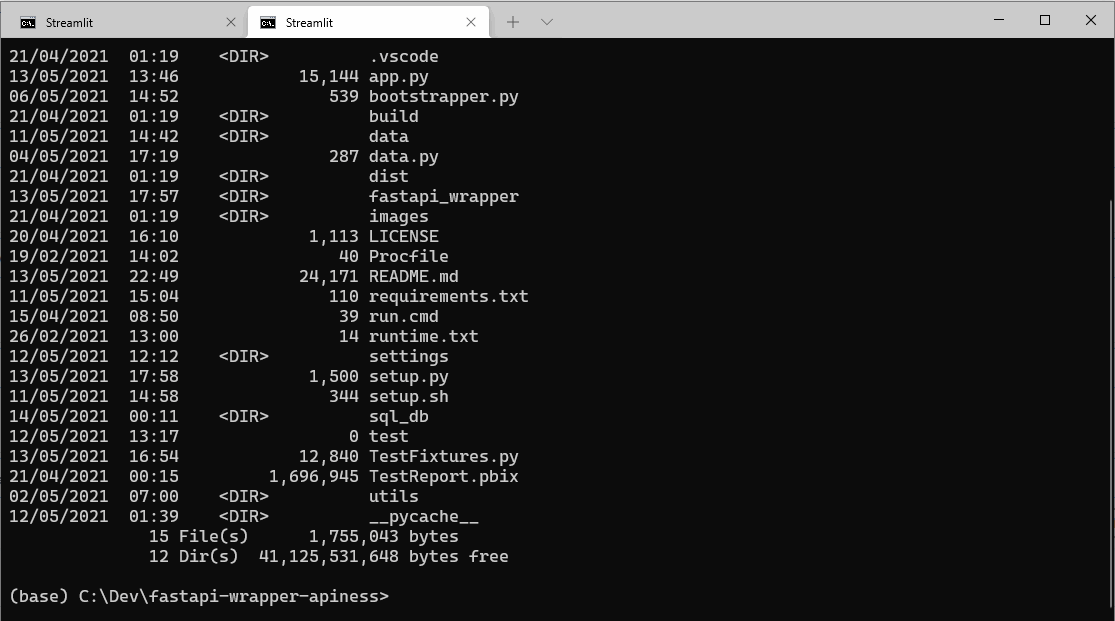
Command line switches
fastapi-wrapper --help command line switch prints some useful info:
(base) C:\Dev\fastapi-wrapper-apiness>fastapi-wrapper --help
fastapi_wrapper v0.5.5
>>> CWD: C:\Dev\fastapi-wrapper-apiness <<<
Usage: fastapi-wrapper [OPTIONS] [DATA_PATH]
Create APIs from CSV or XLSX data files within seconds, using fastapi.
Just pass along a data file and this command will start a fastapi instance
with auto-generated endpoints & query parameters to access the data.
APIs can also be created from previously-generated databases and their
associated API routes configuration database.
Arguments:
[DATA_PATH] Path to the data file
[DATA_FORMAT]:[CSV|XLSX] Format of data file [default: CSV]
Options:
--config-db TEXT The routes config database to be generated.
Defaults to 'routes_config.db'. [default:
routes_config.db]
--init-routes-with-config-db / --no-init-routes-with-config-db
Apply supplied 'config_db' to initialize
API. Assumes underlying SQLite database(s)
for the API routes exist. Requires
'config_db' argument. The server is always
started. [default: False]
--database TEXT Sqlite DB name. Defaults to in-memory DB.
[default: :memory:]
--if-exists [replace|append|fail]
Defines treatment of database if it exists
[default: replace]
--start-server / --no-start-server
Start server. [default: True]
--host TEXT IP to run the API on [default: 127.0.0.1]
--port INTEGER Port to run the API on [default: 8000]
--install-completion [bash|zsh|fish|powershell|pwsh]
Install completion for the specified shell.
--show-completion [bash|zsh|fish|powershell|pwsh]
Show completion for the specified shell, to
copy it or customize the installation.
--help Show this message and exit.
For example:
fastapi-wrapper .\data\custommacromodel_l_a.csv --host localhost --port 8000 --database macro
fastapi-wrapperauto-generates endpoints and query parameters based on the CSV file- Here, the API will have an endpoint
/macro/custommacromodel_l_a - The URL fragments are
/<database name | :memory:>/<database table name> - The table name is the same as the file name, but lowercased
- The endpoint can be queried using the imported file's column names
- A
SQLitedatabase namedmacro.dbwill be created in.\sql_dbsub-directory - And finally, another
SQLitedatabase namedroutes_config.dbwill be created in.\sql_dbsub-directory. You can supply
a custom name for your routes configuration database using the the--config-dbswitch.
fastapi-wrapper ".\data\GCFS Countries.xlsx" XLSX --host localhost --port 8000 --database gcfs
fastapi-wrapperauto-generates endpoints and query parameters based on the XLSX file- Here, the API will have an endpoint
/gcfs/gcfs_countries - Database
gcfs.dbalong withroutes_config.dbconfiguration database will be created in.\sql_dbsub-directory.
IMPORTANT: The endpoint fragments and column names used as query parameters are lowercased. Spaces in their names will be replaced with underscore ('_').
Portable API (BYOAPI!)
The routes configuration database always generated when fastapi-wrapper is run with an Excel data file, can be used along with the generated data database to deploy your API.
For example:
# Running this command generates a custom configuration: my_custom_routes.db
fastapi-wrapper .\data\custommacromodel_l_a.csv --config-db my_custom_routes.db --host localhost --port 8000 --database macro
# The custom configuration database (my_custom_routes.db) can then be used to deploy the API, given the data database (macro.db) is in '.\sql_db'
fastapi-wrapper --config-db my_custom_routes.db --init-routes-with-config-db --host localhost --port 8000
IMPORTANT: The above command will start the
FastAPIserver exposing endpoints described by metadata held in theroutes_configtable ofmy_custom_routes.dbconfiguration database.
If you want to create more than one route definition in the configuration database, you must use the Streamlit application. The CLI supports only one data and route configuration database at a time.
API documentation
When the API server is running, auto-generated API documentation is available here:
- Interactive: http://localhost:8000/docs
- Reference: http://localhost:8000/redoc
Querying the API
When the API server is running, open a browser window and enter the following parameterised URLs:
(All URL fragments below are prefixed with http://localhost:8000)
/macro/custommacromodel_l_a?location=United Kingdom/macro/custommacromodel_l_a?location=United Kingdom&indicatorcode=GVA
Additionally, fastapi-wrapper creates some convenience query parameters for specific data types, e.g.
/macro/custommacromodel_l_a?year_gt=2020(for int/float)/macro/custommacromodel_l_a?location_like=Kingdom(for string, watch out: this one is case sensitive!)/macro/custommacromodel_l_a?year_lte=2020&location_like=United Kingdom&indicator_like=GDPAGR
Numerical values can be quoted or not. Strings should not be quoted in query values.
You can explicitly specify SQL "where" read-only clauses using the where parameter. Destructive SQL commands and clauses cause an exception.
/macro/custommacromodel_l_a?where=Year>="2029" AND Year<="2031" AND Indicator LIKE "%GDP%" AND LocationCode IN ("JAPAN","HK")
SQL command modifiers can be added to using the cmd parameter.
/macro/custommacromodel_l_a?where=Year>=2030 AND Year<=2031 AND Location="United Kingdom" AND Indicator LIKE "%GDP%"&cmd=LIMIT 5
Note, strings in where and cmd values are quoted and must obey SQL syntax rules.
The columns returned by a query can be specified (including aliases) with the cols parameter.
/macro/custommacromodel_l_a?where=Year>="2029" AND Year<="2031" AND LocationCode IN ("JAPAN","HK")&cols=Location, Indicator, Year, Value&cmd=LIMIT 10/macro/custommacromodel_l_a?where=LocationCode IN ("JAPAN","HK")&cols=LocationCode as LOCCODE, Indicator as VAR, Year as YR, Value as VAL&cmd=LIMIT 10
IMPORTANT: Where column names are referenced as query parameters (not parameter values), they must be lowercased. When they appear as values
forwhereandcolsparameters, case does not matter.
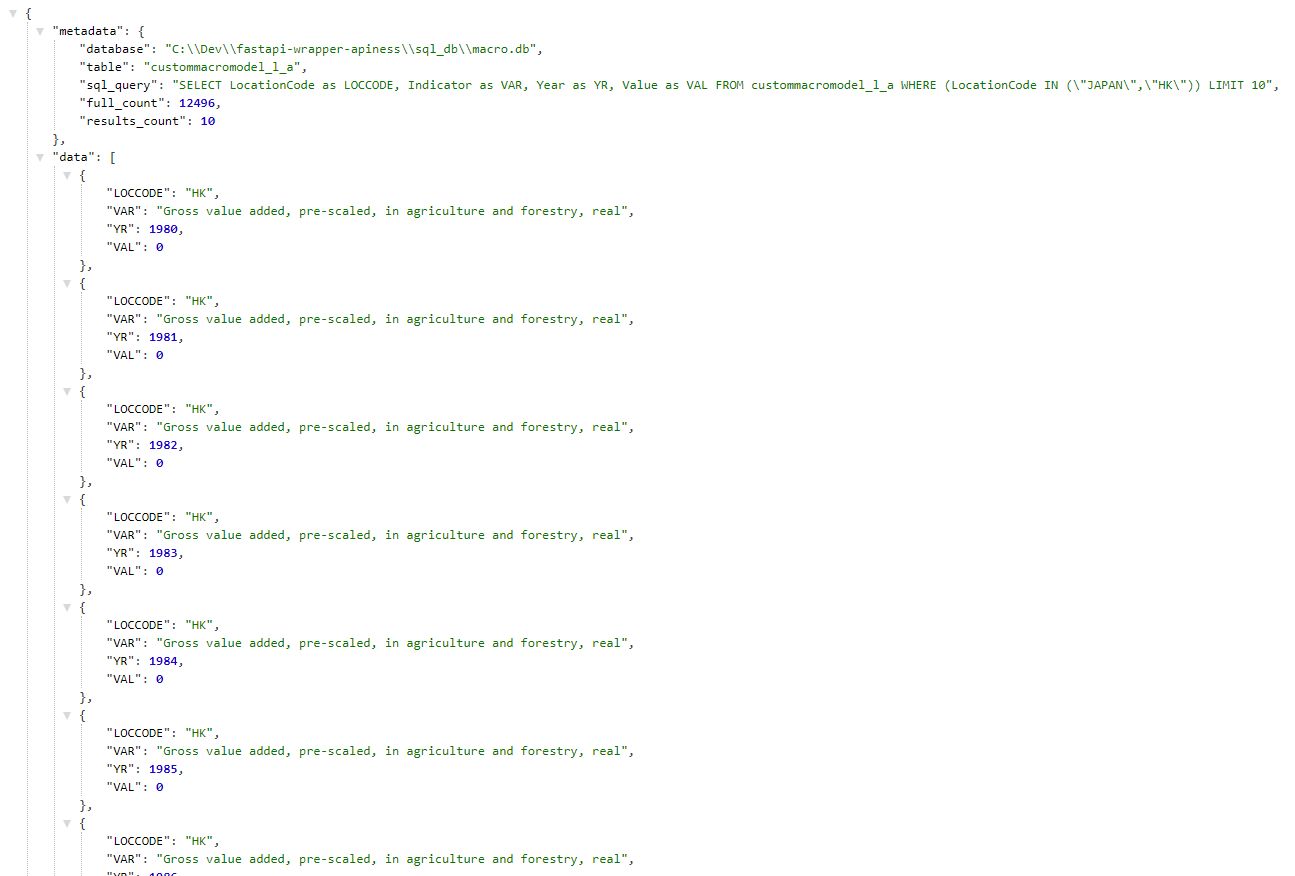
Rendering results as HTML
By default results are rendered as JSON where tabluar data is available on the data key. To render the data as an HTML table, simply add a tohtml parameter to the query.
/macro/custommacromodel_l_a?where=Year>="2029" AND Year<="2031" AND Indicator LIKE "%GDP%" AND LocationCode IN ("JAPAN","HK")&tohtml
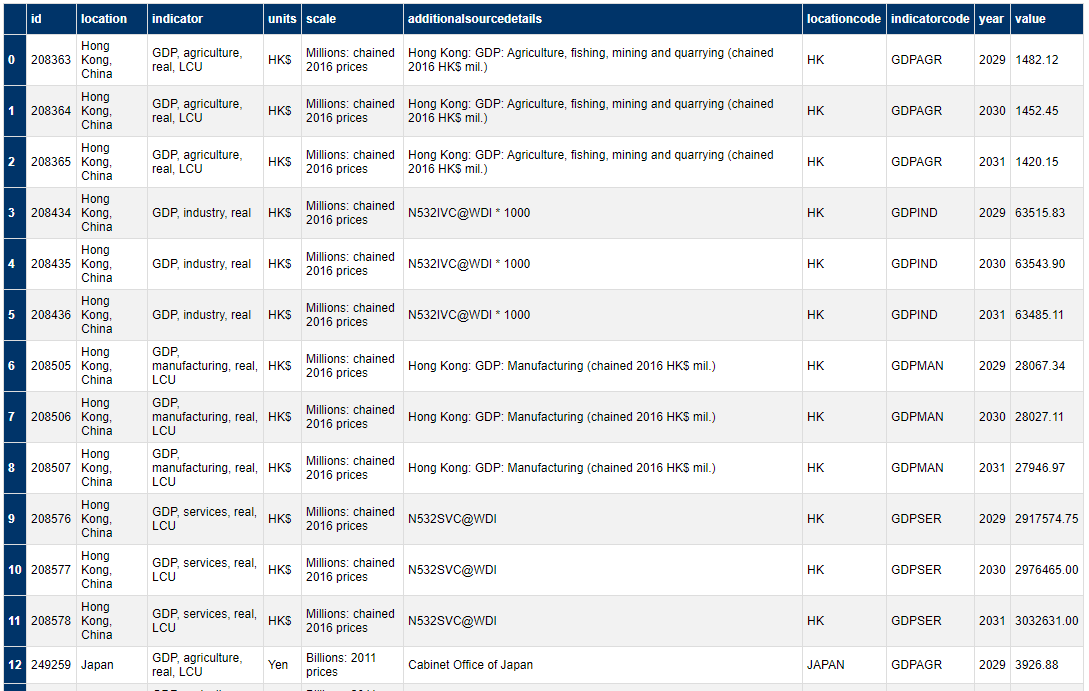
How to use fastapi-wrapper from Python (XLSX Example)
Ensure the required packages are installed:
pip install -r requirements.txt
Create a file app.py:
from fastapi_wrapper import FastAPI_Wrapper
app = FastAPI_Wrapper().create_database(database='gcfs', data_path='GCFS Countries.xlsx', data_format='XLSX', if_exists='replace')
Start from terminal just like a normal fastapi app:
uvicorn app:app
OR, create a file main.py:
from fastapi_wrapper import FastAPI_Wrapper
import uvicorn
app = FastAPI_Wrapper().create_database(database='gcfs', data_path='GCFS Countries.xlsx', data_format='XLSX', if_exists='replace')
uvicorn.run(app, host='localhost', port='8000')
Start from terminal just like a normal python app:
python main.py
The queries are similar to the CSV case above, except the endpoint is different:
/gcfs/gcfs_countries?cmd=LIMIT 1000/gcfs/gcfs_countries?where=Location LIKE "%Kingdom%" OR Location LIKE "%States%"
This shows use of cols query parameter:
/gcfs/gcfs_countries?cols=location, indicator, year, value&location_like=United Kingdom
This shows use of _in query parameter to match a set of values, displaying results as an HTML table:
/gcfs/gcfs_countries?location_in=(UK,US)&tohtml
This shows use of _begin and _end query parameters to match at the beginning and end of values respectively, and column name aliases:
/gcfs/gcfs_countries?location_like=United Kingdom&indicator_code_begin=GDP&indicator_code_end=USC&cols=Location as LOC,Indicator as VAR,Indicator_Code as VARCODE,Value as VAL,Year as YR
Extending the API
The cool thing: FastAPI_Wrapper only extends FastAPI. Therefore, you can do
all the stuff you can do with a normal fastapi instance, e.g. add a new endpoint:
# Add a new endpoint, similar to normal FastAPI, assuming app is an instance of FastAPI_Wrapper()
@app.get("/hello")
def hello(self):
return {"Hello:", "World"}
This way you can easily modify endpoints previously generated from the CSV file.
Updating data
If your CSV file changes, you can update the API data with:
app.update_database()
Note, this will only update the data, not the API endpoints or query parameters.
To do that, you need to create a new FastAPI_Wrapper instance or re-start uvicorn.
Example using the API in Power BI
See the file TestReport.pbix (requires the free PBI Desktop Application on Windows)
M-Language data transformation script
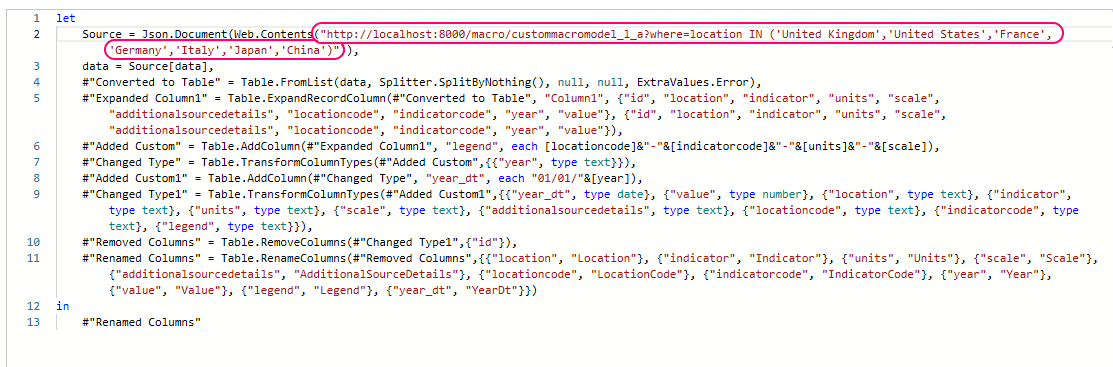
Power BI report
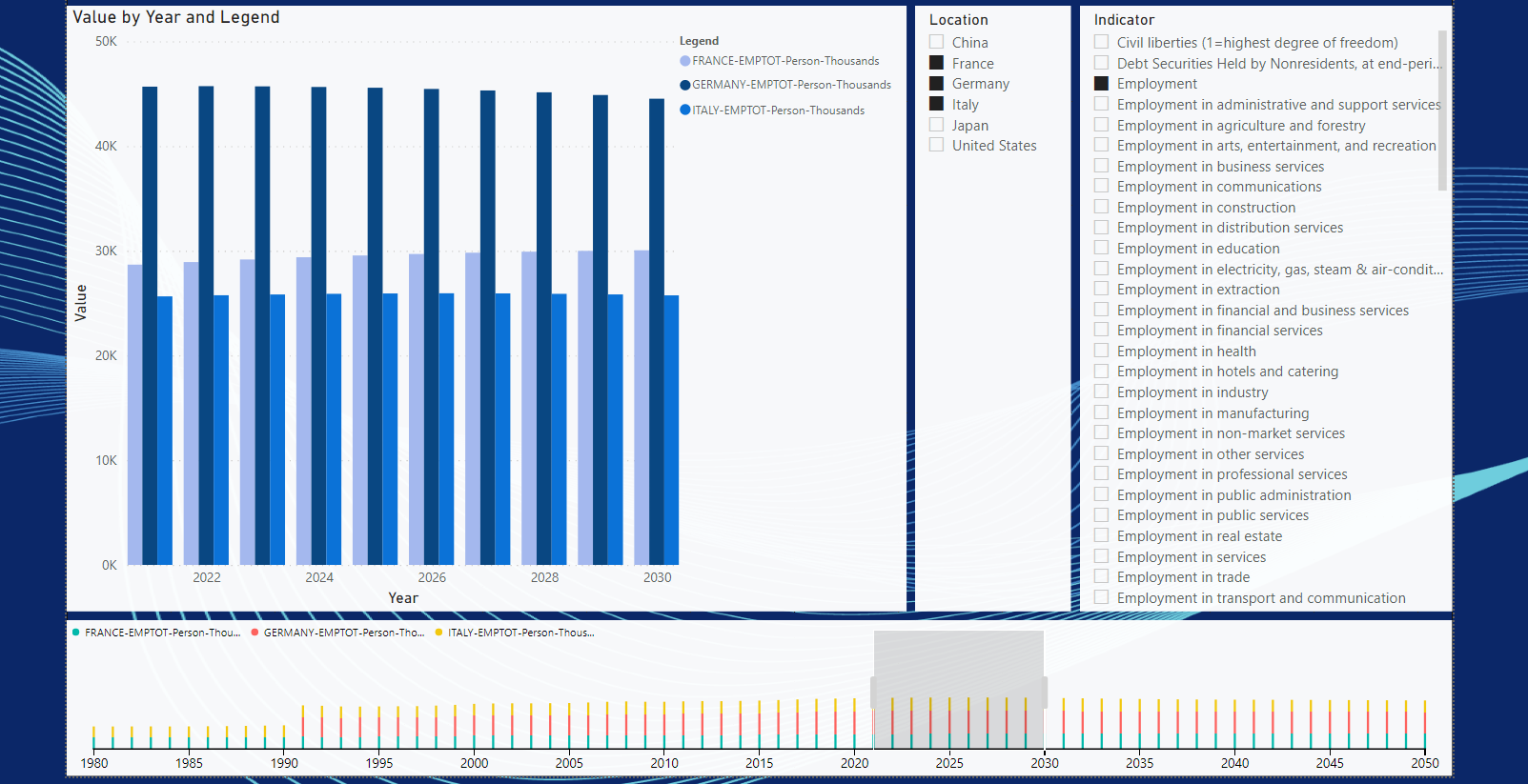
How to directly connect to SQLite database in Excel
Whilst you can use the generated API endpoint to get data into Excel (via Data > Get Data > From Other Sources > From Web menu) or via Power Query as used in the Power BI example decribed earlier, you can also connect directly to the generated SQLite database that was generated in the process of creating the API endpoint. Here are the steps to take:
-
Install a SQLite ODBC driver with bitness matching the bitness of your Excel application (either 32-bit or 64-bit, e.g.
sqliteodbc_w64.exe) -
Open Excel and create a new worksheet
-
Open
Data > Get Data > From Other Sources > Blank Querymenu -
In the
Power Query Editor, selectHome > Query Ribbon Section > Advanced Editor -
Paste this code block into the editor:
let Source = Odbc.DataSource("driver={SQLite3 ODBC Driver};database=full-path-to-db;dsn=SQLite3 Datasource", [HierarchicalNavigation=true]), data_Table = Source{[Name="data_table_name",Kind="Table"]}[Data] in data_TableReplace
full-path-to-dbanddata_table_namewith your custom values. For example:let Source = Odbc.DataSource("driver={SQLite3 ODBC Driver};database=C:\data\test.db;dsn=SQLite3 Datasource", [HierarchicalNavigation=true]), test_Table = Source{[Name="test",Kind="Table"]}[Data] in test_TableNote, you can build this Power Query manually, step-by-step, using the editor tools!
-
Configure optional additional data transformation steps in Power Query Editor as required.
-
Click the
Close & Loadmenu and choose where you're loading your data to.Ensure your don't exceed 1M rows if you're going to load the data into the worksheet; no problem if you'll load it into the Power Query Data Model, aka Veripaq.
-
When the SQLite connection is made you'll be asked to supply credentials. Normally, choosing Windows credentials should be sufficient.
IMPORTANT: Whilst Direct Query (via API or DB connection) is cool, it is always going to be slower than importing the data. See this Twitter thread and this video.




