mlb-led-scoreboard-emulated
An LED scoreboard for Major League Baseball. Displays a live scoreboard for your team's game on that day.
Be sure to check out the original repo, mlb-led-scoreboard, if you'd like to run this on a Rasperry Pi LED panel!
Currently supported boards:
- 32x32
- 64x32
- 64x64
- 128x32
- 128x64
If you'd like to see support for another set of board dimensions, file an issue!
Screenshots
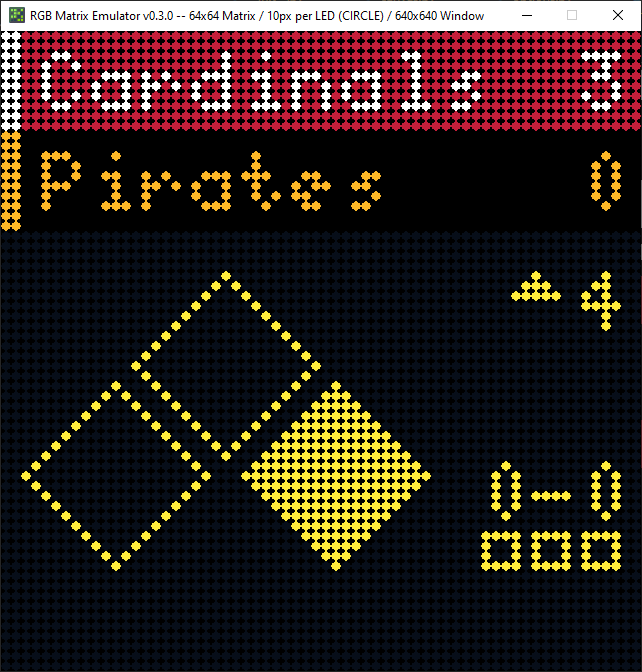
Installation
Requirements
You need Git for cloning this repo and PIP for installing the scoreboard software.
sudo apt-get update
sudo apt-get install git python-pip
Installing the scoreboard software
# Windows
./install.sh
# Mac/Linux
sh ./install.sh
It will also install the following python libraries that are required for certain parts of the scoreboard to function.
- pytz, tzlocal: Timezone libraries. These allow the scoreboard to convert times to your local timezone
- feedparser: Used to fetch and parse RSS feeds. The scoreboard uses this to show news headlines.
- pyowm: OpenWeatherMap API interactions. We use this to get the local weather for display on the offday screen. For more information on how to finish setting up the weather, visit the weather section of this README.
- mlbgame: The main library that fetches and parses all of the actual MLB data being displayed.
- RGBMatrixEmulator, a drop-in replacement for rpi-rgb-led-matrix which is normally used to drive LED displays on Raspberry Pi.
Updating
- Re-run the install file. Run the above install command again. Any additional dependencies that were added with the update will be installed this way. If you are moving to a new major release version, answer "Y" to have it make you a new config file.
- Check your custom layout/color files if you made any. There's a good chance some new keys were added to the layout and color files. These changes should just merge right in with the customized .json file you have but you might want to look at the new .json.example files and see if there's anything new you want to customize.
That should be it! Your latest version should now be working with whatever new fangled features were just added.
Usage
python main.py
See the Flags section below for more flags you can optionally provide.
Configuration
There are two config files associated with the scoreboard.
The first (config.json) controls the scoreboard option. A default config.json.example file is included for reference. Copy this file to config.json and modify the values as needed.
"preferred": Options for team and division preference
"teams" Array Pass an array of preferred teams. The first team in the list will be used as your 'favorite' team. Example: ["Cubs", "Brewers"]
"divisions" Array Pass an array of preferred divisions that will be rotated through in the order they are entered. Example: ["NL Central", "AL Central"]
"news_ticker": Options for displaying a nice clock/weather/news ticker screen
"always_display" Bool Display the news ticker screen at all times (supercedes the standings setting)
"team_offday" Bool Display the news ticker when your prefered team is on an offday
"preferred_teams" Bool Include headlines from your list of preferred teams. Will only use the first 3 teams listed in your preferred teams
"traderumors" Bool Include headlines from mlbtraderumors.com for your list of preferred teams. Will only use the first 3 teams listed in your preferred teams
"mlb_news" Bool Include MLB's frontpage news
"countdowns" Bool Include various countdowns in the ticker.
"date" Bool Display today's date to start the ticker. This will always be enabled if no other ticker options are.
"date_format" String Display the date with a given format. You can check all of the date formatting options at [strftime.org](strftime.org)
"standings": Options for displaying standings for a division
"always_display" Bool Display standings for the provided preferred_divisions.
"mlb_offday" Bool Display standings for the provided preferred_divisions when there are no games on the current day.
"team_offday" Bool Display standings for the provided preferred_divisions when the preferred_teams is not playing on the current day.
"rotation": Options for rotation through the day's games
"enabled" Bool Rotate through each game of the day every 15 seconds.
"scroll_until_finished" Bool If scrolling text takes longer than the rotation rate, wait to rotate until scrolling is done.
"only_preferred" Bool Only rotate through games in your preferred_teams list.
"rates" Dict Dictionary of Floats. Each type of screen can use a different rotation rate. Valid types: "live", "pregame", "final".
Float A Float can be used to set all screen types to the same rotate rate.
"while_preferred_team_live": Options for rotating while your chosen preferred_teams is live
"enabled" Bool Rotation is enabled while your configured preferred_teams game is live.
"during_inning_breaks" Bool Rotation is enabled while your configured preferred_teams game is live during an inning break.
"weather": Options for retrieving the weather
"apikey" String An API key is requires to use the weather service. You can get one for free at [Open Weather Map](https://home.openweathermap.org/users/sign_up).
"zipcode" String The zipcode/postcode for the location you wish to receive weather data
"country" String The ISO 3166 country code associated with the zipcode
"metric_units" Bool Set true for celsius and meters/s. Set false for fahrenheit and miles per hour.
"time_format" String Sets the preferred hour format for displaying time. Accepted values are "12h" or "24h" depending on which you prefer.
"end_of_day" String A 24-hour time you wish to consider the end of the previous day before starting to display the current day's games. Uses local time from your pi.
"full_team_names" Bool If true and on a 64-wide board, displays the full team name on the scoreboard instead of their abbreviation. This config option is ignored on 32-wide boards. Defaults to true when on a 64-wide board.
"scrolling_speed" Integer Supports an integer between 0 and 4. Sets how fast the scrolling text scrolls.
"debug" Bool Game and other debug data is written to your console.
"demo_date" String A date in the format YYYY-MM-DD from which to pull data to demonstrate the scoreboard. A value of `false` will disable demo mode.
You may also configure the emulator options via emulator_config.json (an example file is included as reference).
"pixel_size" Integer The size of the LED pixel in screen pixels (default: 10)
"pixel_style" String The style of the LED pixel, can be either "square" or "circle" (default: "circle")
Flags
You can configure your LED matrix with the same flags used in the rpi-rgb-led-matrix library. More information on these arguments can be found in the library documentation.
--led-rows Display rows. 16 for 16x32, 32 for 32x32. (Default: 32)
--led-cols Panel columns. Typically 32 or 64. (Default: 32)
--led-chain Daisy-chained boards. (Default: 1)
--led-parallel For Plus-models or RPi2: parallel chains. 1..3. (Default: 1)
--led-pwm-bits Bits used for PWM. Range 1..11. (Default: 11)
--led-brightness Sets brightness level. Range: 1..100. (Default: 100)
--led-gpio-mapping Hardware Mapping: regular, adafruit-hat, adafruit-hat-pwm
--led-scan-mode Progressive or interlaced scan. 0 = Progressive, 1 = Interlaced. (Default: 1)
--led-pwm-lsb-nanosecond Base time-unit for the on-time in the lowest significant bit in nanoseconds. (Default: 130)
--led-show-refresh Shows the current refresh rate of the LED panel.
--led-slowdown-gpio Slow down writing to GPIO. Range: 0..4. (Default: 1)
--led-no-hardware-pulse Don't use hardware pin-pulse generation.
--led-rgb-sequence Switch if your matrix has led colors swapped. (Default: RGB)
--led-pixel-mapper Apply pixel mappers. e.g Rotate:90, U-mapper
--led-row-addr-type 0 = default; 1 = AB-addressed panels. (Default: 0)
--led-multiplexing Multiplexing type: 0 = direct; 1 = strip; 2 = checker; 3 = spiral; 4 = Z-strip; 5 = ZnMirrorZStripe; 6 = coreman; 7 = Kaler2Scan; 8 = ZStripeUneven. (Default: 0)
Personalization
If you're feeling adventurous (and we highly encourage it!), the sections below outline how you can truly personalize your scoreboard and make it your own!
Custom Board Layout
You have the ability to customize the way things are placed on the board (maybe you would prefer to see scrolling text for a pregame a bit higher or lower). See the ledcoords/ directory for more information.
Custom Colors
You have the ability to customize the colors of everything on the board. See the ledcolors/ directory for more information.
Weather
This scoreboard will use a weather API to gather weather information at various times. This information is displayed on your teams offdays for your area and also displayed during each game's pregame information. The weather API we use is from OpenWeatherMaps. OpenWeatherMaps API requires an API key to fetch this data so you will need to take a quick minute to sign up for an account and copy your own API key into your config.json.
You can find the signup page for OpenWeatherMaps at https://home.openweathermap.org/users/sign_up. Once logged in, you'll find an API keys tab where you'll find a default key was already created for you. You can copy this key and paste it into the conig.json under "weather", "apikey".
You can change the location used by entering your city, state, and country code separated by commas. If you wish to use metric measurments, set the "metric" option to true.
Sources
This project relies on two libraries: MLBGame is the Python library used for retrieving live game data. RGBMatrixEmulator, a drop-in replacement for rpi-rgb-led-matrix which is normally used to drive LED displays on Raspberry Pi.
Accuracy Disclaimer
The scoreboard is dependent on MLB having their data correct and up to date. If you see any weird data such as wrong pitches or scores or whatever else, MLB is drunk.
Help and Contributing
If you run into any issues and have steps to reproduce, open an issue. If you have a feature request, open an issue. If you want to contribute a small to medium sized change, open a pull request. If you want to contribute a new feature, open an issue first before opening a PR.
Latest Features
The scoreboard follows semantic versioning, for what makes sense for a project like this (it has no consumable API or anything like that). The master branch is always kept clean and never updated except for releases. If you want to contribute, make sure your pull request is pointed to dev.




