iPOKE
TL;DR We present iPOKE, a model for locally controlled, stochastic video synthesis based on poking a single pixel in a static scene, that enables users to animate still images only with simple mouse drags.
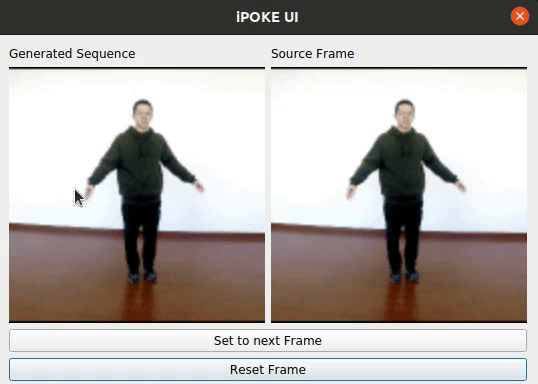
Requirements
A suitable conda environment named ipoke can be created with
conda env create -f ipoke.yml
conda activate ipoke
Pretrained models
To you can find all pretrained models here. Download and extract the zip-file in a <LOGDIR> and create a symbolic link to the created repository which is name ipoke via
ln -s <LOGDIR>/ipoke logs
Here's a list of all available pretrained models, which are contained in the extracted directories.
| Dataset | Spatial Video resolution | Model Name | FVD |
|---|---|---|---|
| Poking Plants | 128 x 128 | plants_128 | 63.06 |
| Poking Plants | 64 x 64 | plants_64 | 56.59 |
| iPER | 128 x 128 | iper_128 | 74.53 |
| iPER | 64 x 64 | iper_64 | 81.49 |
| Human3.6m | 128 x 128 | h36m_128 | 119.77 |
| Human3.6m | 64 x 64 | h36m_64 | 111.55 |
| TaiChi-HD | 128 x 128 | taichi_128 | 100.69 |
| TaiChi-HD | 64 x 64 | taichi_64 | 96.09 |
Make sure to first prepare the data before using our pretrained models.
Graphical User Interface
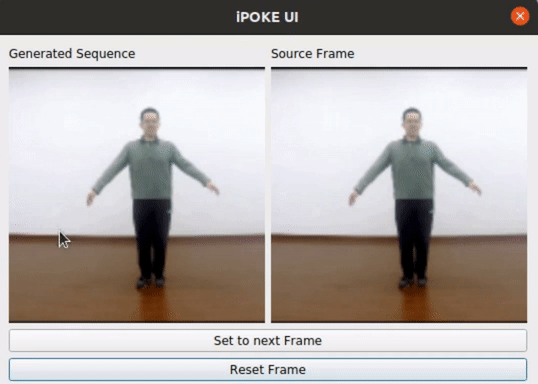
To get in touch with our models, use our GUI via the command
python -m testing.gui --model_name <MODEL_NAME> --gpu <GPU_ID>
, where the <MODEL_NAME> parameter shoud be one of the model names in the above table which shows our provided pretrained models.
Generating samples
Controlled stochastic video synthesis
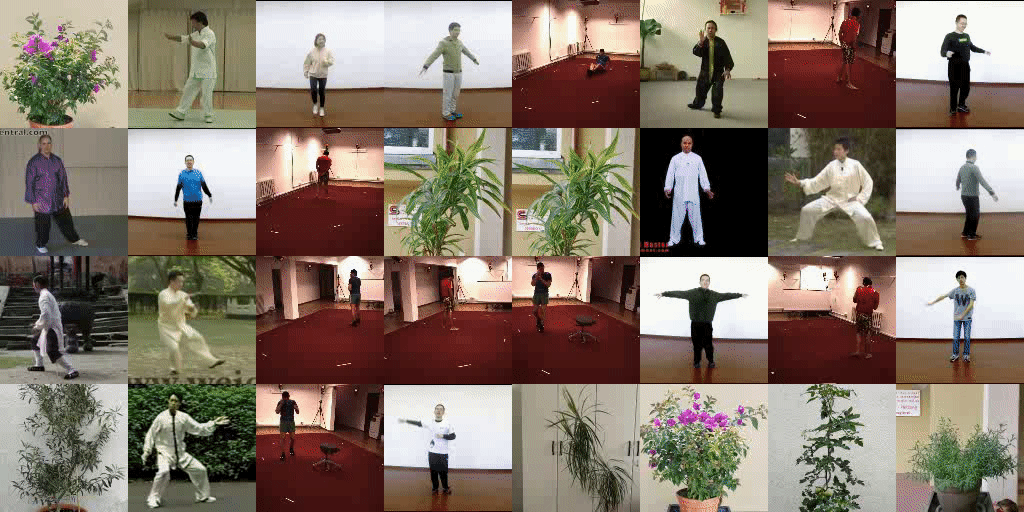
Samples can also be automatically generated by using simulated pokes based on optical flow via
python -W ignore main.py --config config/second_stage.yaml --gpus <GPU_IDs> --model_name <MODEL_NAME> --test samples
The resulting videos will be saved to <LOGDIR>/ipoke/second_stage/generated/<MODEL_NAME>/samples_best_fvd.
Kinematics transfer
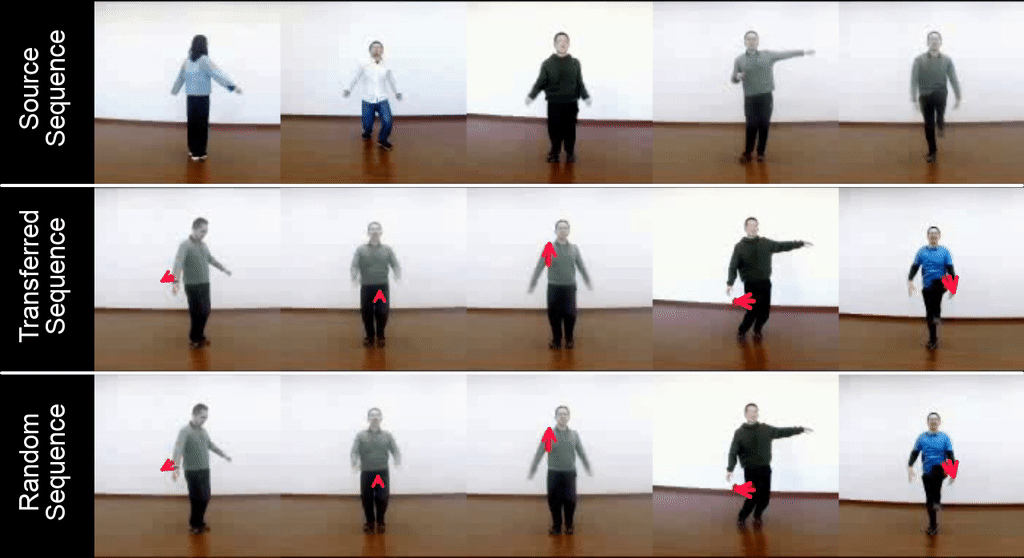
Moreover, our iPOKE model provides means to transfer kinematics between videos of persons with similar start pose as shown in the above examples. Similar results can be generated with
python -W ignore main.py --config config/second_stage.yaml --gpus <GPU_IDs> --model_name <MODEL_NAME> --test transfer
The resulting videos will be saved to <LOGDIR>/ipoke/second_stage/generated/<MODEL_NAME>/transfer.
NOTE This is currently only possible for the iPER dataset.
Control sensitivity
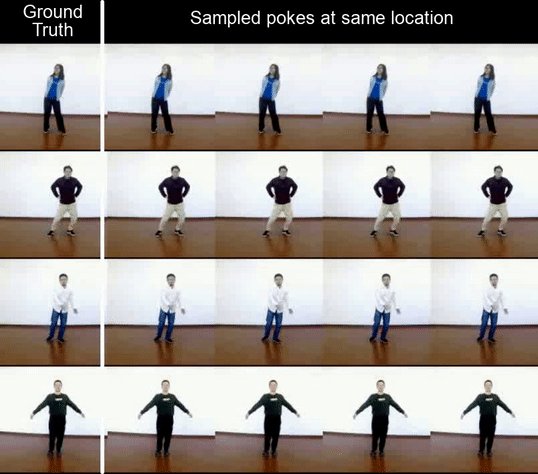
To observe the results from different pokes at the same pixel, you can run
python -W ignore main.py --config config/second_stage.yaml --gpus <GPU_IDs> --model_name <MODEL_NAME> --test control_sensititvity
The resulting videos will be saved to <LOGDIR>/ipoke/second_stage/generated/<MODEL_NAME>/poke_dir_samples_best_fvd.
NOTE This is currently only possible for the iPER dataset.
Data Preparation
Get FlowNet2 and PoseHRNet for data processing
As preparing the data to evaluate our pretrained models or train new ones requires to estimate optical flow maps and human poses (currently only supported for iPER), we added the respective models Flownet2 and PoseHRNet as a git submodules. To clone, simply run
git submodule init
git submodule sync
git submodule update
Since Flownet2 requires cuda-10.0 and is therefore not compatible with our main conda environment, we provide a separate conda enviroment for optical flow estimation which can bet created via
conda env create -f data_proc.yml
You can activate the environment and specify the right cuda version by using
source activate_data_proc
from the root of this repository. IMPORTANT: You have to ensure that lines 3 and 4 in the activate_data_proc-script add your respective cuda-10.0 installation direcories to the PATH and LD_LIBRARY_PATH environment variables. This environment, however, is only required for generating the datasets and will not be required afterwards.
Finally, you have to build the custom layers of FlowNet2 and PoseHRNet with
cd models/flownet2
bash install.sh -ccbin <PATH TO_GCC7>
cd ../pose_estimator/lib
make
, where <PATH TO_GCC7> is the path to your gcc-7-binary, which is usually /usr/bin/gcc-7 on a linux server. Make sure that your data_proc environment is activated and that the env-variables contain the cuda-10.0 installation when running the script (which is both done by running source activate_data_proc).
Poking Plants
Download Poking Plants dataset from here and extract it to a <TARGETDIR>, which then contains the raw video files.
To extract the multi-zip file, use
zip -s 0 poking_plants.zip --out poking_plants_unsplit.zip
unzip poking_plants_unsplit.zip
To extract the individual frames and estimate optical flow set the value of the field
raw_dir in config/data_preparation/plants.yaml to be <TARGETDIR>, define the target location for the extracted frames (, where all frames of each video will be within a unique directory) via the field processed_dir and run
source activate_data_proc
python -m utils.prepare_dataset --config config/data_preparation/plants.yaml
By defining the number of parallel runs of flownet2, which will be distributed among the gpus with the ids specified in target_gpus, with the num_workers-argument, you can significantly speed up the optical flow estimation.
iPER
Download the zipped videos in iPER_1024_video_release.zip from this website
website (note that you have to create a microsoft account to get access) and extract the archive to a <TARGETDIR> similar to the above example. There, you'll also find the train.txt and val.txt. Download these files and save them in the <TARGETDIR>
Again, set the undefined value of the field raw_dir in config/data_preparation/iper.yaml to be <TARGETDIR>, define the target location for the extracted frames and the optical flow via processed_dir and run
python -m utils.prepare_dataset --config config/data_preparation/iper.yaml
with the flownet2 environment activated.
Human3.6m
Firstly, you will need to create an account at the homepage of the Human3.6m dataset to gain access to the dataset. After your account is created and approved (takes a couple of hours), log in and inspect your cookies to find your PHPSESSID.
Fill in that PHPSESSID in data/config.ini and also specify the TARGETDIR there, where the extracted videos will be later stored. After setting the field processed_dir in config/data_preparation/human36m.yaml, you can download and extract the videos via
source activate_data_proc
python -m data.human36m_preprocess
with the flownet2 environment activated.
Frame extraction and optical flow estimation are then done as usual with
source activate_data_proc
python -m data.prepare_dataset --config config/data_preparation/human36m.yaml
TaiChi-HD
To download and extract the videos, follow the steps listed at the download page for this dataset and set the out_folder argument of the script load_videos.py to be our <TARGETDIR> from the above examples. Again set the fields raw_dir and processed_dir in config/data_preparation/taichi.yaml similar to the above examples and run
source activate_data_proc
python -m data.prepare_dataset --config config/data_preparation/taichi.yaml
with the flownet2 environment activated to extract the individual frames and estimate the optical flow maps.
Evaluation
To reproduce the quantitative results presented in the paper for all our provided pretrained models, run
python -m testing.eval_models --gpu <GPU_ID> -e <TEST_MODE>
where TEST_MODE should be in [fvd, accuracy, diversity, kps_acc]. The models which shall be evaluated are specified in the file config/model_names.txt. Here's an explanation of the different values of the <TEST_MODE> parameter:
| <TEST_MODE> | Experiment | Comment |
|---|---|---|
fvd |
Compute FVD scores | if you encounter tensorflow errors due to missing libraries add LD_LIBRARY_PATH=/usr/local/<LOCAL_CUDA_VERSION>/targets/x86_64-linux/lib/ before the above command. (Tested under Ubuntu 20.04 LTS) |
accuracy |
Calculate accuracy scores [LPIPS, SSIM, PSNR] |
as explained in the paper, results are printed to console and are also saved to logs/second_stage/generated/<MODEL_NAME>/metrics/ for the respective model |
diversity |
Calculate diversity scores based on [LPIPS, MSE] |
as explained in the paper , results are printed to console and are also saved to logs/second_stage/generated/<MODEL_NAME>/metrics/ for the respective model |
kps_acc |
Targeted keypoint accuracy only for the poked body parts | For a detailed explanation, see Fig. 8 and the respective section in the paper; Only supported for the models trained on the iPER dataset. |
If you only want to calculate the metrics only for one of our models or if you want to test your own one, run
python -W ignore main.py --config config/second_stage.yaml --model_name <MODEL_NAME> --gpus <GPU_IDs> --test <TEST_MODE>
Again, make sure to add LD_LIBRARY_PATH=/usr/local/<LOCAL_CUDA_VERSION>/targets/x86_64-linux/lib/ before the command if there are tensorflow errors caused by missing libraries when calculating FVD-scores.
Train your own models
As stated in our paper, our overall training procedure is divided in two main stages. To enable tractable training for our input-output-dimensionality preserving invertible model we first pretrain a video autoencoding framework to obtain latent video codes with much smaller dimensionality than the original videos. After that we train our conditional invertible generative model on these compressed video representations.
For logging our runs we used and recommend wandb. Please create a free account and add your username to the config. During training of both our video autoencoding (first stage) and invertible models (second stage) we save those checkpoints with the smallest FVD-score during evaluation. As the original FVD implementation only available in tensorflow, we created a custom pytorch FVD-model which we use during training (for evaluation, we use the original implementation). The copmuted scores do not coincide with the original ones but the are strongly correlated. Therefore, this metric serves well when intending to optimize the model wrt. FVD.
Video autoencoding model
To train our video autoencoding model run the following command
python -W ignore main.py --config config/first_stage.yaml --gpus <GPU_ID> --model_name <MODEL_NAME>
The used train data, model architecture and video resolution can be specified in config/first_stage.yaml. The the comments for an explanantion of the parameters.
If you have trained such a model and want to use it for subsequent training of our invertible second stage model you can add it to the first_stage_models-dict in the file models/pretrained_models.py by simply specifying the <MODEL_NAME> and the path to the checkpoint-file want to use.
Invertible generative model
Our conditional invertible model can be trained via the command
python -W ignore main.py --config config/second_stage.yaml --gpus <GPU_ID> --model_name <MODEL_NAME>
Again, the respective parameters to define the data and model hyperparameters can be specified in the config file config/second_stage.yaml. We also provide config files to train with the exact parameters which were used for our pretrained models. These files can be found in config/pretrained_models/.
As our invertible models rely on pretrained networks (video autoencoding models as well as encoders for the source image x_0 and the poke c) you have to specify these models in the config. We provide all such pretrained models on all considered datasets for video resolutions 64X64 and 128X128. These are automatically selected based on the keys specified in the config files when starting the models. All available pretrained models and their keys can be found and expanded in models/pretrained_models.py.
Poke encoder
To train a new poke encoder, run the following command
python -W ignore main.py --config config/poke_encoder.yaml --gpus <GPU> --model_name <MODEL_NAME>
As for our video autoencoding framework, you cann add your final trained model to the respective poke_embedder-dict in models/pretrained_models.py.
Source image encoder
To train a new poke encoder, run the following command
python -W ignore main.py --config config/img_encoder.yaml --gpus <GPU> --m[PyTorch FID](https://github.com/mseitzer/pytorch-fid)odel_name <MODEL_NAME>
As for our video autoencoding framework, you cann add your final trained model to the respective conditioner-dict in models/pretrained_models.py.
cVAE baseline
Finally we also provide code to train the cVAE baseline which we used in the ablation study in our paper. To train such a model, run
python -W ignore main.py --config config/baseline_vae.yaml --gpus <GPU> --model_name <MODEL_NAME>
Shout-outs
Thanks to everyone who makes their code and models available. In particular,
- The Wolf library, from where we borrowed the basic operations for our masked convolutional normalizing flow implementation
- Our 3D encoder and discriminator are based on 3D-Resnet and spatial discriminator is adapted from PatchGAN
- The deep features based metrics which were used: LPIPS and FVD
BibTeX
@misc{blattmann2021ipoke,
title={iPOKE: Poking a Still Image for Controlled Stochastic Video Synthesis},
author={Andreas Blattmann and Timo Milbich and Michael Dorkenwald and Björn Ommer},
year={2021},
eprint={2107.02790},
archivePrefix={arXiv},
primaryClass={cs.CV}
}






