Gaphor
Gaphor is a UML and SysML modeling application written in Python. It is designed to be easy to use, while still being powerful. Gaphor implements a fully-compliant UML 2 data model, so it is much more than a picture drawing tool. You can use Gaphor to quickly visualize different aspects of a system as well as create complete, highly complex models.
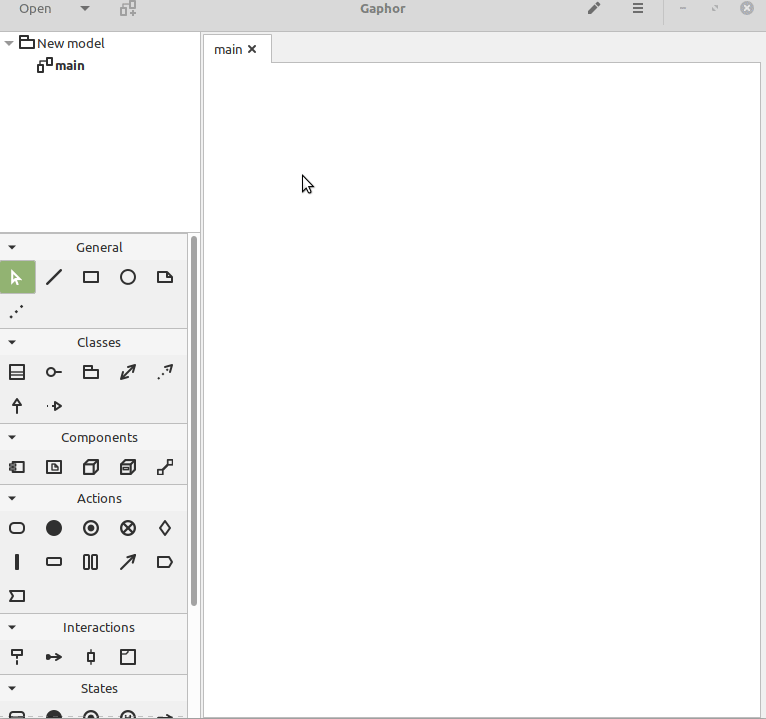
:scroll: Background
Gaphor is a UML and SysML modeling application written in Python. We designed
it to be easy to use, while still being powerful. Gaphor implements a
fully-compliant UML 2 data model, so it is much more than a picture drawing
tool. You can use Gaphor to quickly visualize different aspects of a system as
well as create complete, highly complex models.
Gaphor is designed around the following principles:
- Simplicity: The application should be easy to use. Only some basic knowledge of UML or SysML is required.
- Consistency: UML is a graphical modeling language, so all modeling is done in a diagram.
- Workability: The application should not bother the user every time they do something non-UML-ish.
Gaphor is a GUI application that is built on
GTK and Cairo. PyGObject and PyCairo provide Python bindings for those libraries.
Gaphas provides
the foundational diagramming functionality.
:floppy_disk: Install
You can find the latest version on the gaphor.org website.
Gaphor ships installers for macOS and Windows. Those can be found there.
The Python package is also available on PyPI.
All releases are available on
GitHub.
If you want to start developing on Gaphor, have a look at the Installation section of our Tech docs.
:flashlight: Usage
Creating models
Once Gaphor is started a new empty model is automatically created. The main
diagram is already open in the Diagram section.
Select an element you want to place, for example a Class, by clicking on the icon in
the Toolbox and click on the diagram. This will place a new
Class item instance on the diagram and add a new Class to the model (it shows
up in the Navigation). The selected tool will reset itself to
the Pointer tool if the option ''Diagram -> Reset tool'' is selected.
Some elements are not directly visible. The section in the toolbox is collapsed
and needs to be clicked first to reveal its contents.
Gaphor only has one diagram type, and it does not enforce which elements should
be placed on a diagram.
Create a New Diagram
- Use the Navigation to select an element that can contain a diagram (a
Package or Profile) - Select Diagram, and New diagram. A new diagram is created.
Copy and Paste
Items in a diagram can be copied and pasted in the same diagram or other
diagrams. Pasting places an existing item in the diagram, but the item itself
is not duplicated. In other words, if you paste a Class object in a diagram,
the Class will be added to the diagram, but there will be no new Class in the
Navigation.
Drag and Drop
Adding an existing element to a diagram is done by dragging the element from
the Navigation section onto a diagram. Diagrams and attribute/operations of a
Class show up in the Navigation but can not be added to a diagram.
Elements can also be dragged within the Navigation in order to rearrange them
in to different packages.





