PY-IGS - The PYthon Interactive Graphical System
Python Interactive Graphical System made during Computer Graphics classes (INE5420-2021.1)
Installation
To install this software you will need these dependencies (with their thevelopment libraries):
- Gtk 3.20+
- PyGOBject Dependencies (
libgirepository1.0-dev gcc libcairo2-dev pkg-config python3-dev gir1.2-gtk-3.0) - Python 3.8+
- Poetry (To install it, please visit the official install instructions)
After install them, install python dependencies
with:
poetry install
How to Use
Executing
In order to execute this program, run the following command:
poetry run python3 py_igs
Navigation
To navigate through the world, you can use the mouse or the navigation widget.
To move with the mouse, simply click over the viewport and drag your cursor over the screen. The amplitude of this movement is inverse to the scale of the world, enabling a smooth view in your screen.
If you want to use the navigation widget, you need to click on the buttons that are displayed on the navigation grid in the left panel. You can configure the amplitude of this movement with the "Pan Step" field (world units).
For zooming, you can use your mouse scroll or the + and - buttons on the navigation grid. You can configure the zoom ammount with the "Zoom Step" slider (from 0,01% up to 50% each step)
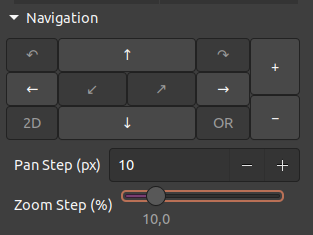
The navigation widget
Adding Objects
To add an object, you need to click on the "Add" button located in the objects widget. A dialog will popup in your screen.
In this dialog, insert the object name (unique in the scene) then insert the points coordinates of your object. You can select the type of the object by changing the active tab of the dialog. The drawing color can also be defined in this dialog.
You can also input raw values at the "Text" tab. To use it, declare points using this format: (x1, y1), (x2, y2), ... (Obs: New lines are not allowed).
After that, click on the save button. The object will appear on the world at the given coordinates.
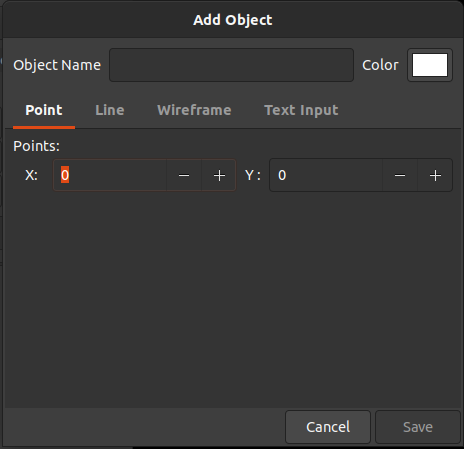
Adding an object
Editing Objects (Transforms)
Clicking in the edit button (in the objects widget) will open the editing dialog. In this window, you can define 3 transformations to apply on the object. They are: Translation, Rotation and Scaling. The translation will move the object over the world. The rotation will rotate the object around a given point that can be the world origin, the object center or a point that you specify. The scale will scale the objects in a "natural" way, i.e., based on the object center.
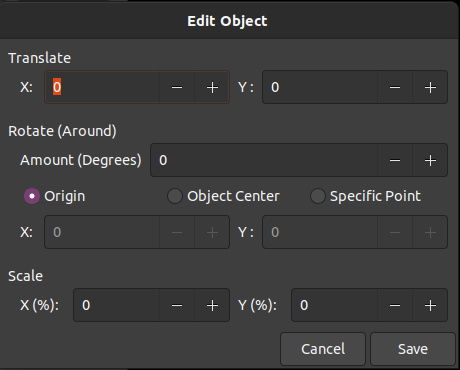
Editing an object
Removing Objects
Select an object of the object list and then press the remove button in the objects widget. The object will disappear.
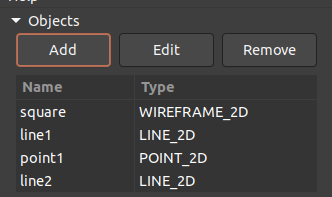
The objects widget







