iSketchNFill
We propose an interactive GAN-based sketch-to-image translation method that helps novice users easily create images of simple objects. The user starts with a sparse sketch and a desired object category, and the network then recommends its plausible completion(s) and shows a corresponding synthesized image. This enables a feedback loop, where the user can edit the sketch based on the network's recommendations, while the network is able to better synthesize the image that the user might have in mind. In order to use a single model for a wide array of object classes, we introduce a gating-based approach for class conditioning, which allows us to generate distinct classes without feature mixing, from a single generator network.
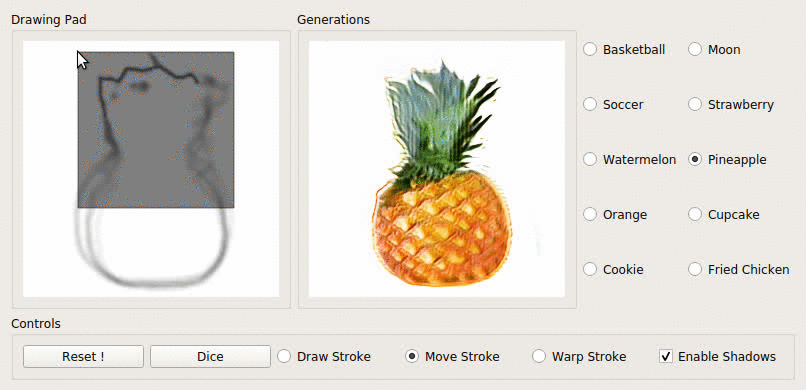
Prerequisites
- Linux or macOS
- Python 3
- CPU or NVIDIA GPU + CUDA CuDNN
Getting Started
- Clone this repo:
git clone https://github.com/arnabgho/iSketchNFill
cd iSketchNFill
- Install PyTorch 1.0+ and dependencies from http://pytorch.org
- Install Torchvision
- Install all requirements
pip install -r requirements.txt
Interactive session with a pre-trained model (iSketchNFill)
- Download pretrained model (Scribble Dataset)
bash scripts/download_pretrained_scribble_dataset.sh
- Play with the interface
python main_gui_shadow_draw_color.py --name wgangp_sparse_label_channel_pix2pix_autocomplete_multiscale_nz_256_nc_1_nf_32_gp_0_multigpu --model sparse_wgangp_pix2pix --checkpoints_dir checkpoints_sparse --gpu_ids 0 --nz 256 --sparseSize 4 --fineSize 128 --ngf 32 --ndf 32 --num_interpolate 8 --input_nc 1 --output_nc 1
- One can change the number of shadows with the parameter --num_interpolate
- One can change the quality of the completed results by varying the standard deviation --test_std, lower values indicate higher quality while higher values indicate lower quality completions.
Sketchy dataset
bash scripts/download_pretrained_sketchy_dataset.sh
python main_gui_shadow_draw_sketchy.py --name wgangp_sparse_label_channel_pix2pix_autocomplete_multiscale_nz_256_nc_1_nf_32_gp_0 --model sparse_wgangp_pix2pix --checkpoints_dir checkpoints_sparse_sketchy --gpu_ids 0 --nz 256 --sparseSize 4 --fineSize 128 --ngf 32 --ndf 32 --num_interpolate 8 --input_nc 1 --output_nc 1 --n_classes 6
Sketching Car Outlines
bash scripts/download_pretrained_car_outlines.sh
python main_gui_shadow_draw_sketch.py --name wgangp_sparse_label_channel_pix2pix_autocomplete_multiscale_nz_256_nc_1_nf_32_gp_0 --model sparse_wgangp_pix2pix --checkpoints_dir checkpoints_sparse_cars_outlines --gpu_ids 0 --nz 256 --sparseSize 4 --fineSize 128 --ngf 32 --ndf 32 --num_interpolate 6 --input_nc 1 --output_nc 1 --n_classes 1 --test_std 0.8
Interface
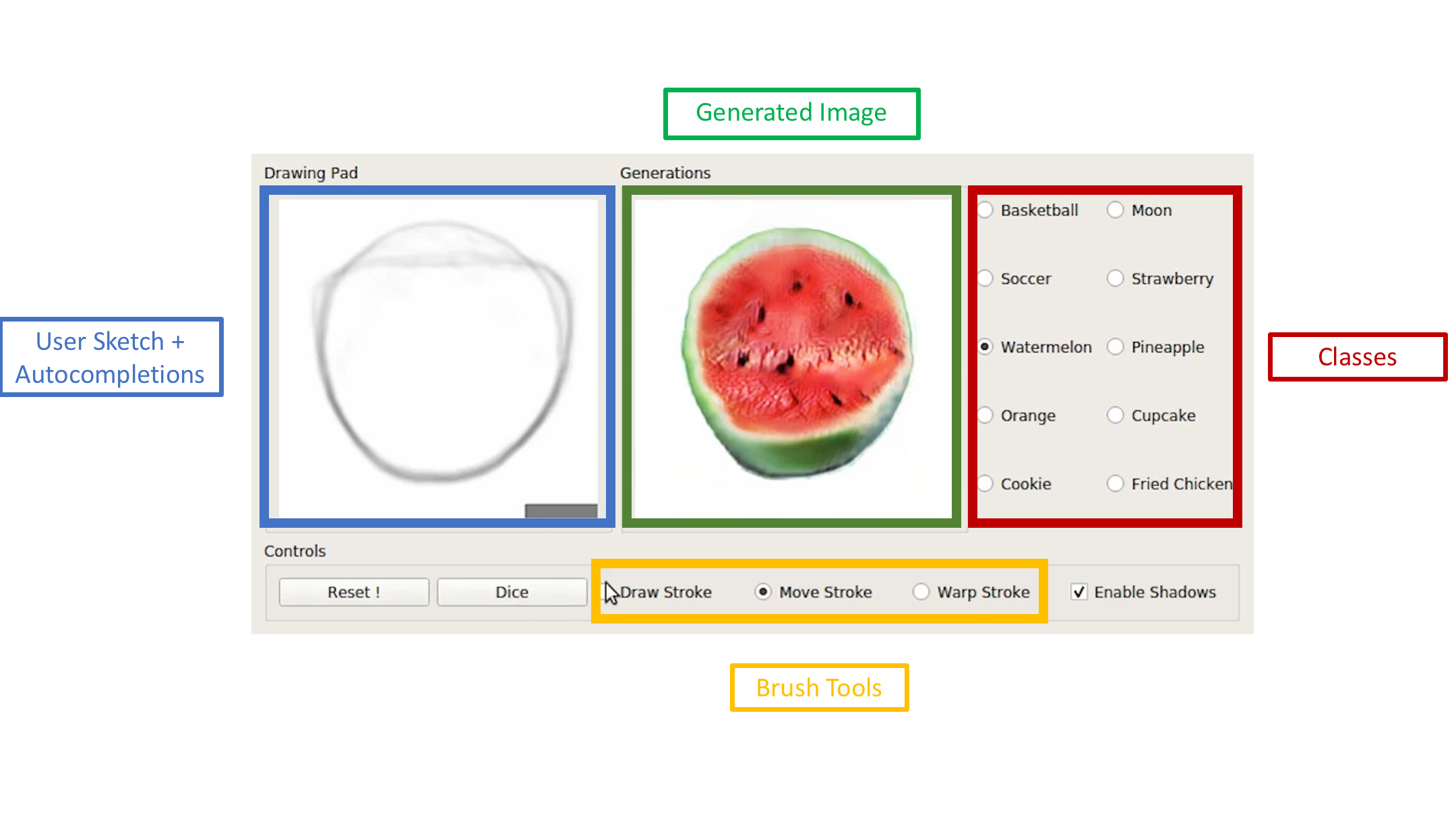
Layout
- Drawing Pad: The main window of the interface where the user can draw with the left mouse button and erase with the right mouse button. The user has to keep the appropriate mouse button pressed to draw. The size of the brush can be altered by using the scroll bar on the mouse. As the user starts drawing the autocompletions help the user to draw.
- Generations: The window in which the final rendered RGB image from one of the autocompletions is displayed.
- Classes: The available classes are depicted in this window. The user can select a class and start drawing objects of that class.
Control Panel
- Reset: This button resets the drawing panel so that the user can start sketching from scratch.
- Dice: This button changes the latent code for the generator, thus changing the shadow. The user can explore the dataset using this feature.
- Draw Stroke: This is the default mode whereby the user can sketch in the drawing pad.
- Move Stroke: This feature allows the user to select part of the sketch the user has drawn and move around to explore the various modes quickly. The size of the stroke grabbing area can be changed by using the scroll button in the mouse.
- Warp Stroke: An experimental feature whereby the user can warp the sketch using control points. The control points can be set using the right click button. Once the user has made all the control points he/she can put the cursor close to one of the points and drag to the desired position with the left mouse button pressed.
- Enable Shadows: This feature enables the multiple shadows to be overlayed with the the drawing pad. Otherwise only 1 autocompletion is shown.
Tips and Tricks for Using the Interface
- For some classes the brush can be made thinner for better feedback.
- If the user draws close to the shadows they can snap between modes such as go to different shapes of watermelons.
- With a small stroke the user can try to move the stroke to see possible autocompletions that depict different sizes/shapes of the object.
- Other datasets and training scripts coming soon !
Citation
If you use this code for your research, please cite our paper.
@inproceedings{ghosh2019isketchnfill,
title= {Interactive Sketch & Fill: Multiclass Sketch-to-Image Translation},
author={Ghosh, Arnab and Zhang, Richard and Dokania, Puneet K. and Wang, Oliver and Efros, Alexei A. and Torr, Philip H. S. and Shechtman, Eli},
booktitle={Proceedings of the IEEE international conference on computer vision},
year={2019}
}



