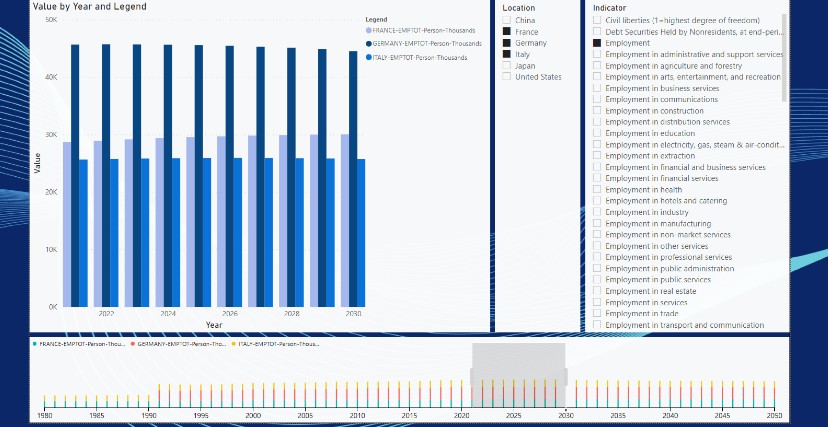What’s this?
A simple interactive CLI wrapper around openssl to make self-signing SSL certs easy.
Self-signed SSL certs are meant for ensuring a consistent https development environment or for getting rid of “Your connection is not private” messages in homelab.
Dependencies
- Python 3
- openssl
Usage
Download the script and just run it.
python ./ssl-tool.py --help
usage: ssl-tool.py [-h] {create,install} ...
interactive CLI wrapper around openssl to make self-signing SSL certs easy
positional arguments:
{create,install} subcommands
create create a cert
install install a cert
options:
-h, --help show this help message and exit
usage: ssl-tool.py create [-h] {CA,SSL}
positional arguments:
{CA,SSL} create a CA cert or an individual SSL cert
options:
-h, --help show this help message and exit
usage: ssl-tool.py install [-h] {CA}
positional arguments:
{CA} install a CA cert
options:
-h, --help show this help message and exit
The script eliminates the need to create a extfile manually. And can even auto-install the CA certificate for you.
If you choose to auto-install the CA certificate, please note that escalated privileges are required for it. Windows users must run the script in a shell ran as administrator and Linux users must run the script with sudo or a similar privilege escalation tool. The script doesn’t support auto-install for Macs yet.
The script has been currently tested on Windows 10, Windows 11, Ubuntu 20.04 and Debian 11.
Contributing
Pull requests, feature requests, and issues are always welcome.
Install the CA Certificate
To trust the SSL certificates created with this tool, the root CA certificate must be installed beforehand. In case you want/need to do it manually:
On Windows
Import-Certificate -FilePath "<path-to-CA-certificate>" -CertStoreLocation Cert:\LocalMachine\Root
-CertStoreLocationcan be set toCert:\CurrentUser\Rootto only install the CA certificate for the current logged in user.- Refer the documentation here.
OR
certutil.exe -addstore root C:\ca.pem
certutil.exeis a built-in tool (classicSystem32one) and adds a system-wide trust anchor.
On Android
The exact steps vary device-to-device.
- Open phone’s settings
- Locate
Encryption and Credentialssection. It is generally found underSettings > Security > Encryption and Credentials - Choose
Install a certificate - Choose
CA Certificate - Locate the certificate file on your SD Card/Internal storage with the file manager.
- Select to load it.
- Done!
On Debian and Derivativess
- Move the CA certificate to
/usr/local/share/ca-certificatesor a sub-dir in that path. - Now run:
sudo update-ca-certificates
- Filename should end in
.crt. The.pemfile this wrapper generates, can be directly renamed to.crtaccording to the internet. - Refer the documentation here and here.
On Fedora
- Move the CA certificate to
/etc/pki/ca-trust/source/anchors/or/usr/share/pki/ca-trust-source/anchors/ - Now run (with sudo if necessary):
update-ca-trust
.pemfile can be used directly here.- Refer the documentation here.