mini-map-maker
A tool for automatically generating 3D printable STLs from freely available lidar scan data.
Screenshots
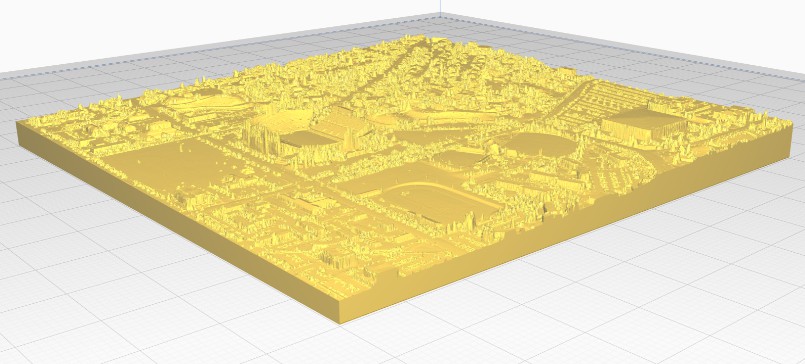
Tutorial
To use this script, go to the USGS LidarExplorer
https://prd-tnm.s3.amazonaws.com/LidarExplorer/index.html#/
Select an area, and then click the "Download list" button under "Lidar within AOI"
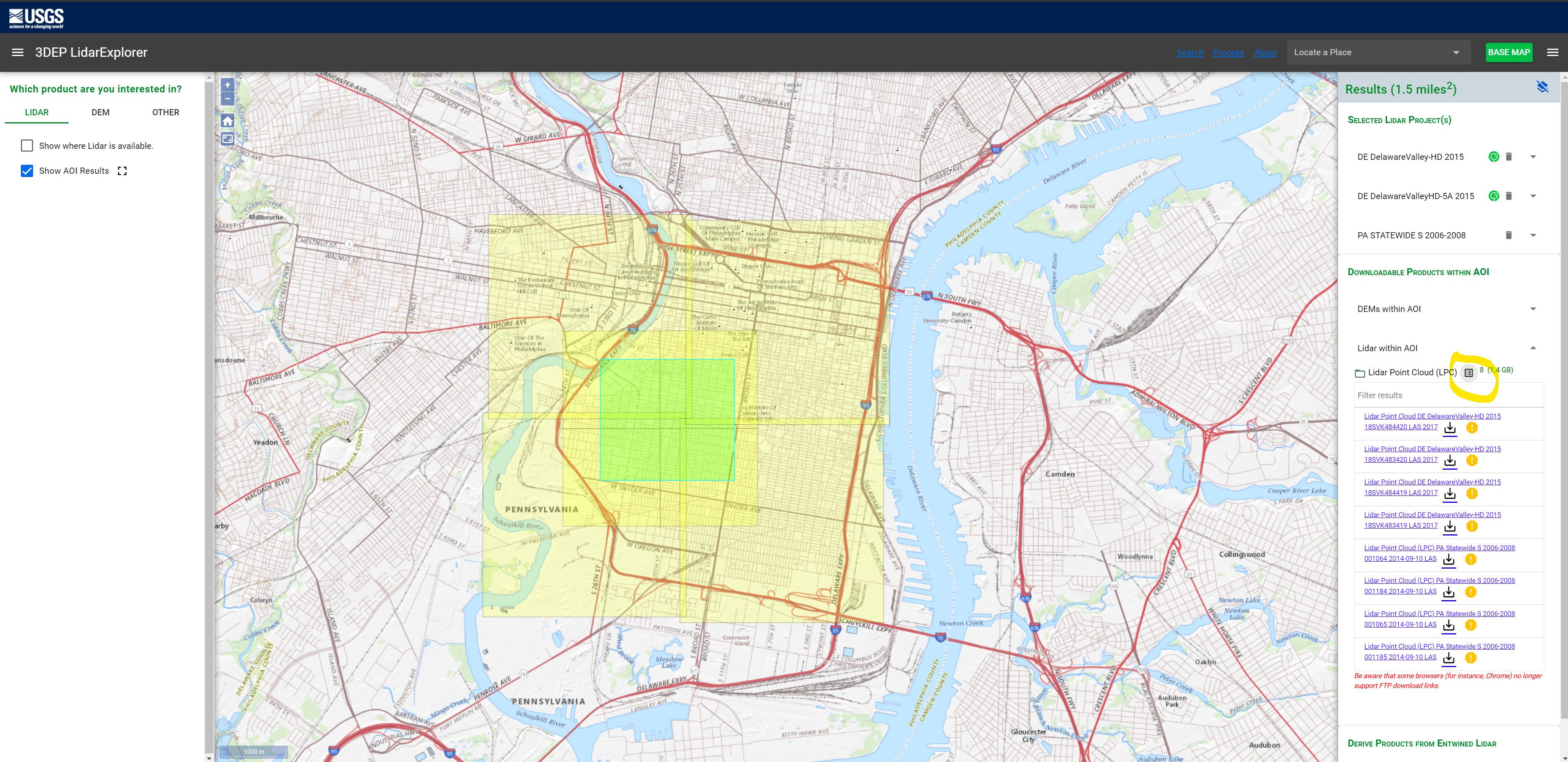
This should give you a file called downloadlist.txt. Simply place this text file in the same directory as the script,
and then run the script (convert.py, or convert.exe if you don't want to deal with Python). By default,
mini-map-maker will generate an STL file for each tile in the lidar data. However, there are quite a few command line
arguments that you can use to customize the output.
>convert.py -h
usage: convert [-h] [--input INPUT] [--reduce REDUCE] [--vscale VSCALE]
[--base BASE] [--merge] [--no_stl] [--cleanup] [--filter FILTER] [--prj]
A utility for automatically generating 3D printable STLs from USGS lidar scans.
optional arguments:
-h, --help show this help message and exit
--input INPUT, -i INPUT
The name of the file containing the URLs of all of the lidar scan data.
--reduce REDUCE, -r REDUCE
A decimal value that will decrease the output file size as it increases.
The default value is 1.0
--vscale VSCALE, -v VSCALE
A decimal value that will make artificially make things taller as it increases.
The default value is 1.0
--base BASE, -b BASE A decimal value that sets the base height of the model. The default value is 0.0
--merge, -m Using this flag will merge all of the point clouds into one file before converting into a DEM.
--no_stl, -s Using this flag will disable STL generation.
--cleanup, -c Using this flag will cause the program to automatically delete the unzipped point cloud files
after running.
--filter FILTER, -f FILTER
A percent value (0-100, for the slope of the points being smoothed) that will enable the spike
smoothing option. This is good if you have points that are floating way up above the model and
causing spikes in your final model.
--prj, -p Using this flag will cause the program to automatically download and use lastools to generate
projection files for the elevation models. This is important if you want to generate the STLs
yourself in QGIS, but it means you'll have to be mindful of lastool's license limitations.
More info on lastool's website (https://rapidlasso.com/lastools/).
--external_files, -e Using this flag will grab las/laz files from the LAS directory instead of downloading them from
an input list.
Additional Examples:
External Files
Let's say you already have some las files you want to use. Simply place them into a directory called LAS, and then call
the script from from the directory containing the LAS folder, using the --external_files flag, like so:
convert.py --external_files
This trick also works with LAZ files, or even a mix of LAZ and LAS files.
Adding a Base and Manipulating the Output
For one project, I had a LAZ file that had a section of ocean. This caused the output to be super flat, and too thin
in several places to print well. Additionally, it was a pretty high resolution file, so the output STL was very large,
and I wasn't happy with the vertical scale of the file either. So, after placing my LAZ file into a directory labeled
LAS like mentioned above, I used the following command:
convert.py --external_files --filter 50 --base 10 --vscale 0.5 --reduce 2
Filtering got rid of some weird spikes in the output STL, and the base command increased the total height of the output.
The vscale command made the model shorter, and reduce significantly decreased the size of the STL.





