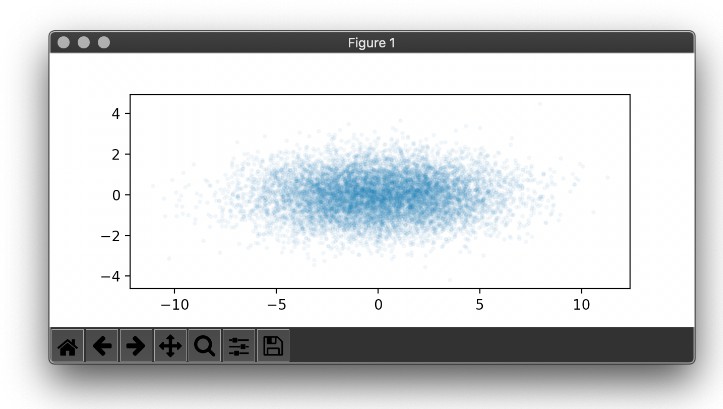Extensys Plots
Matplotlib extensys style for making figures This repo has Matplotlib Extensys style to format your figure for scientific publications and presentation.
Getting Started
The easist way to install ExtensysPlots is to use pip:
# to install the latest release (from PyPI)
pip install ExtensysPlots
# in Ubuntu/Debian
python3 -m pip install ExtensysPlots
# to install latest commit (from GitHub)
pip install git+https://github.com/mcekwonu/ExtensysPlots.git
The pip installation will automatically move all of the Matplotlib style files *.mplstyle into the appropriate directory on your computer.
Please see the FAQ section for more information and troubleshooting.
Using the Style
"extensys" is the main style from this repo. Whenever you want to use it, simply add the following to the top of your python script:
import matplotlib.pyplot as plt
plt.style.use('extensys')
To use any of the styles temporarily, you can use:
with plt.style.context(['extensys']):
plt.figure()
plt.plot(x, y)
plt.show()
The default format to save figure is .png with dpi=500. Other formats by obtained by passing it in the plt.savefig as well as the dpi. For example:
plt.savefig("figures/fig1" + ".pdf", dpi=1000)
Examples
The extensys style:
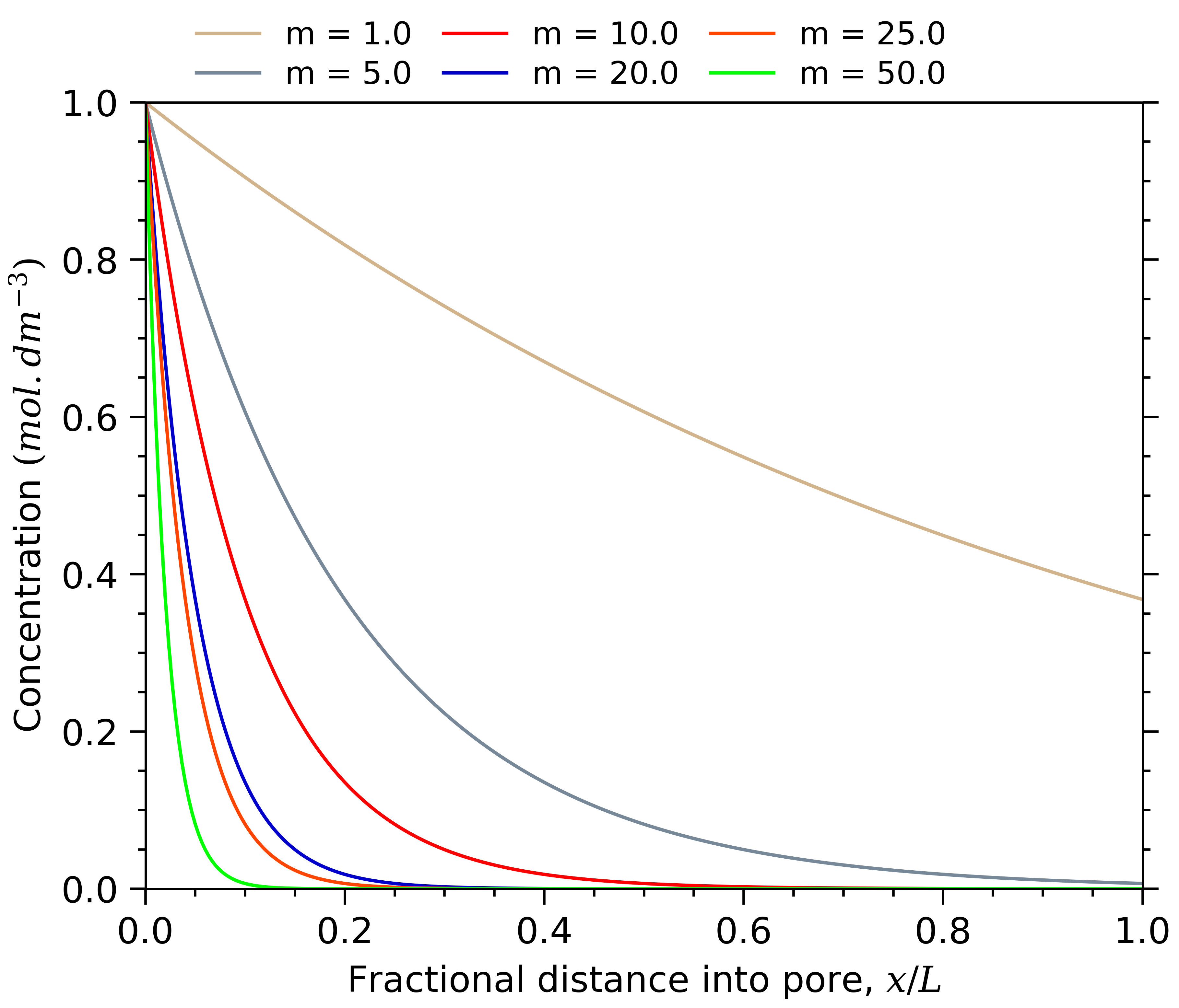
The extensys-ms style (with markers)
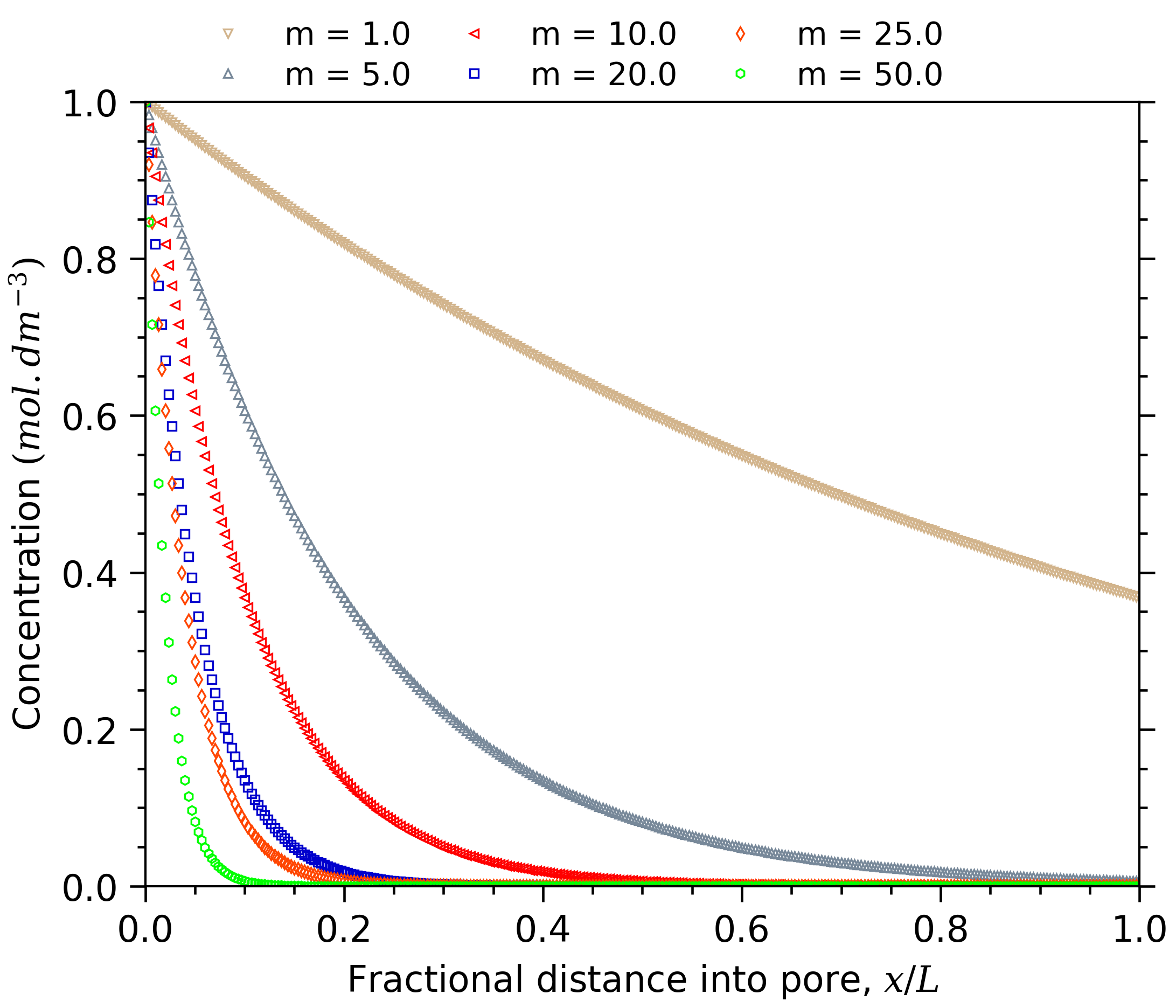
The extensys-gd style (with grid)
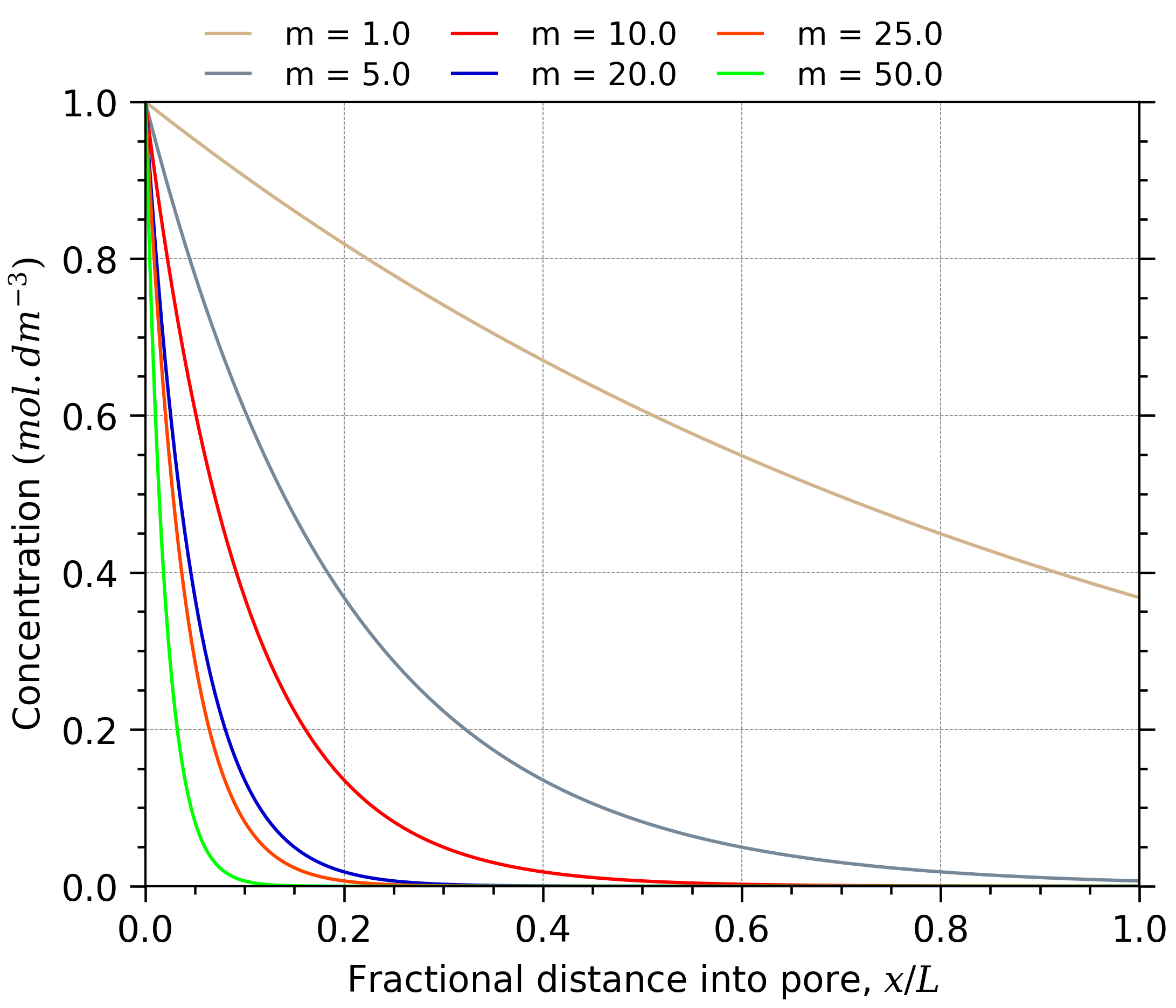
The extensys-nb style (with jupyter notebook)
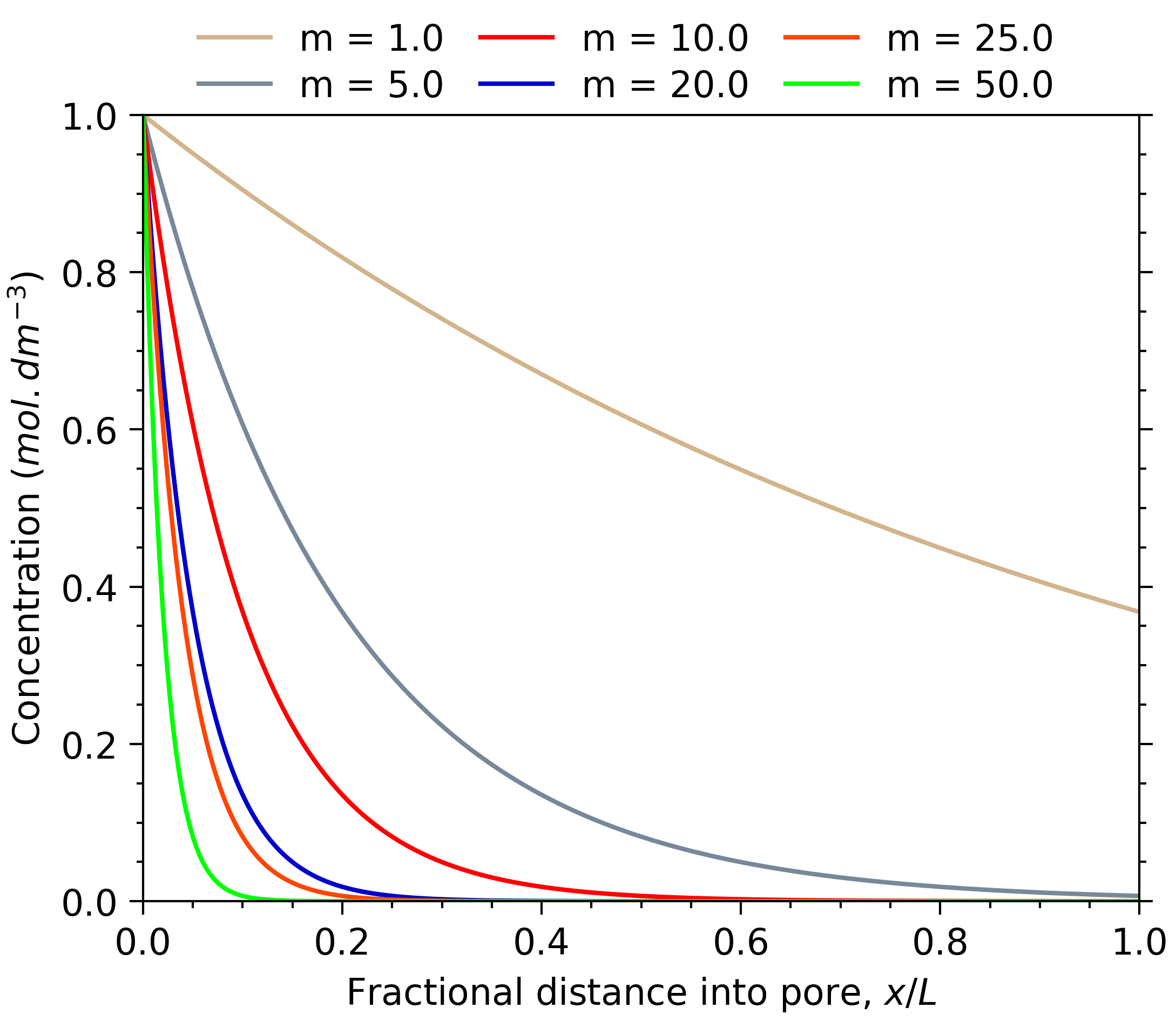
The extensys + dark_background style
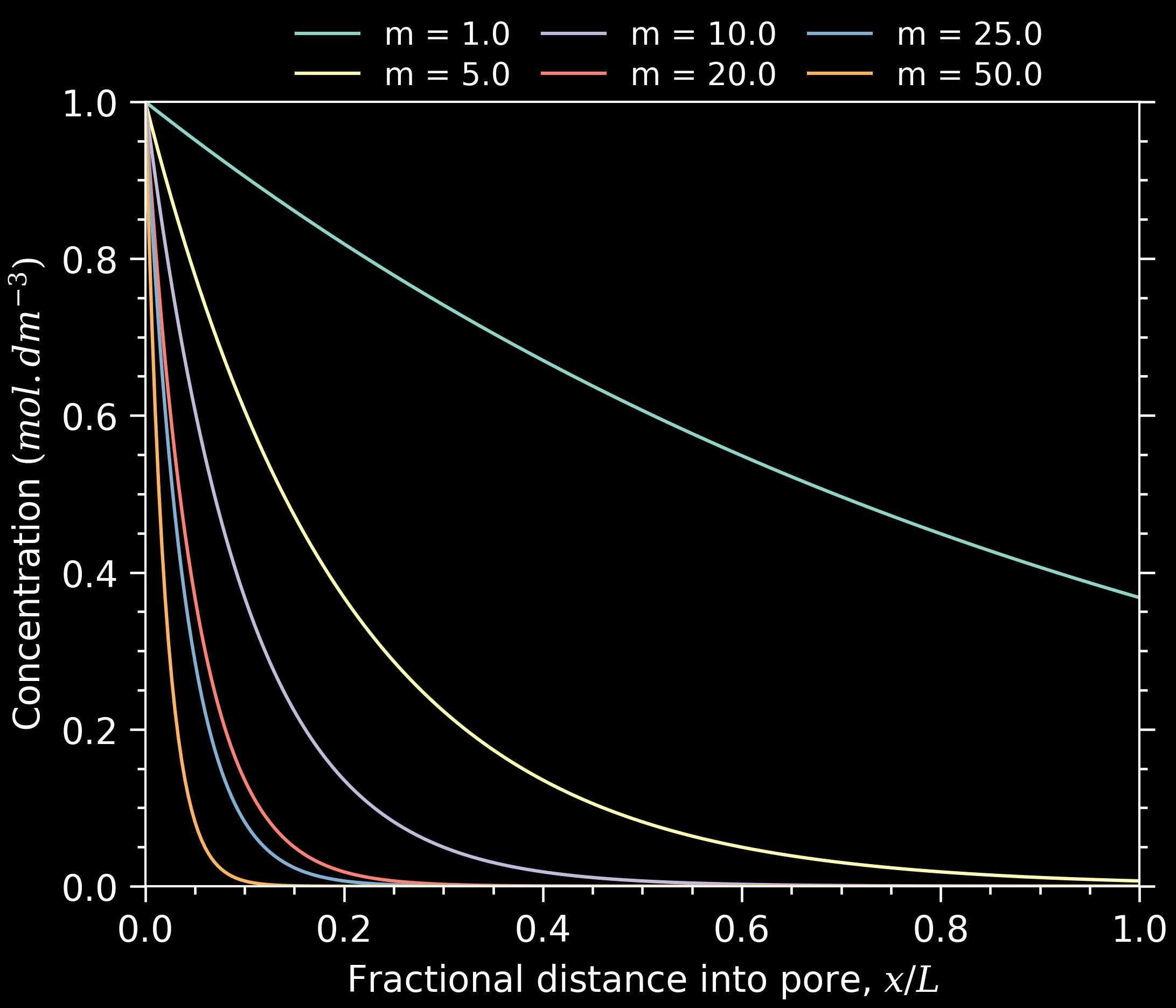
The extensys-sc style (with scatter)
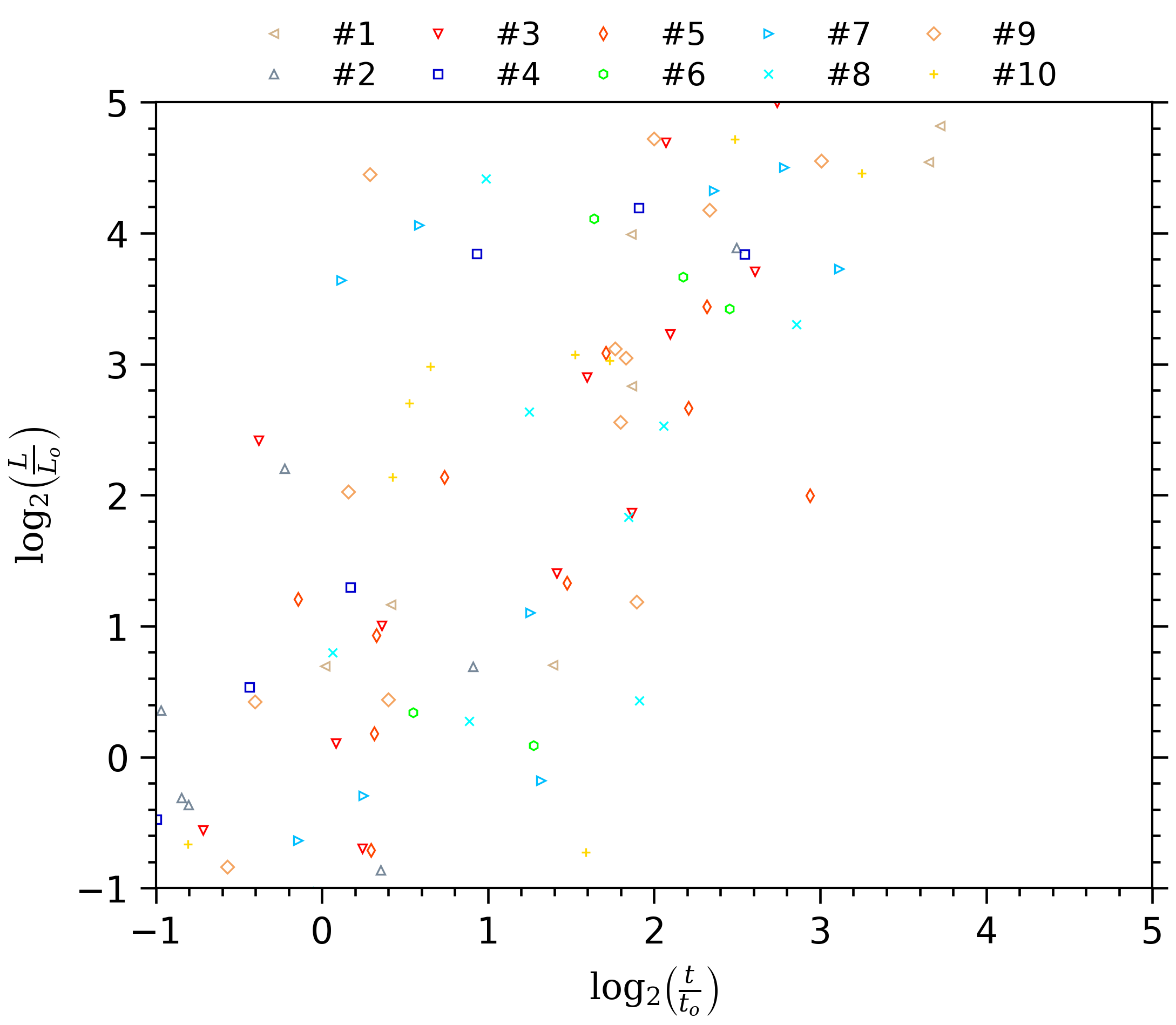
The extensys + multiple left and right y-axis style
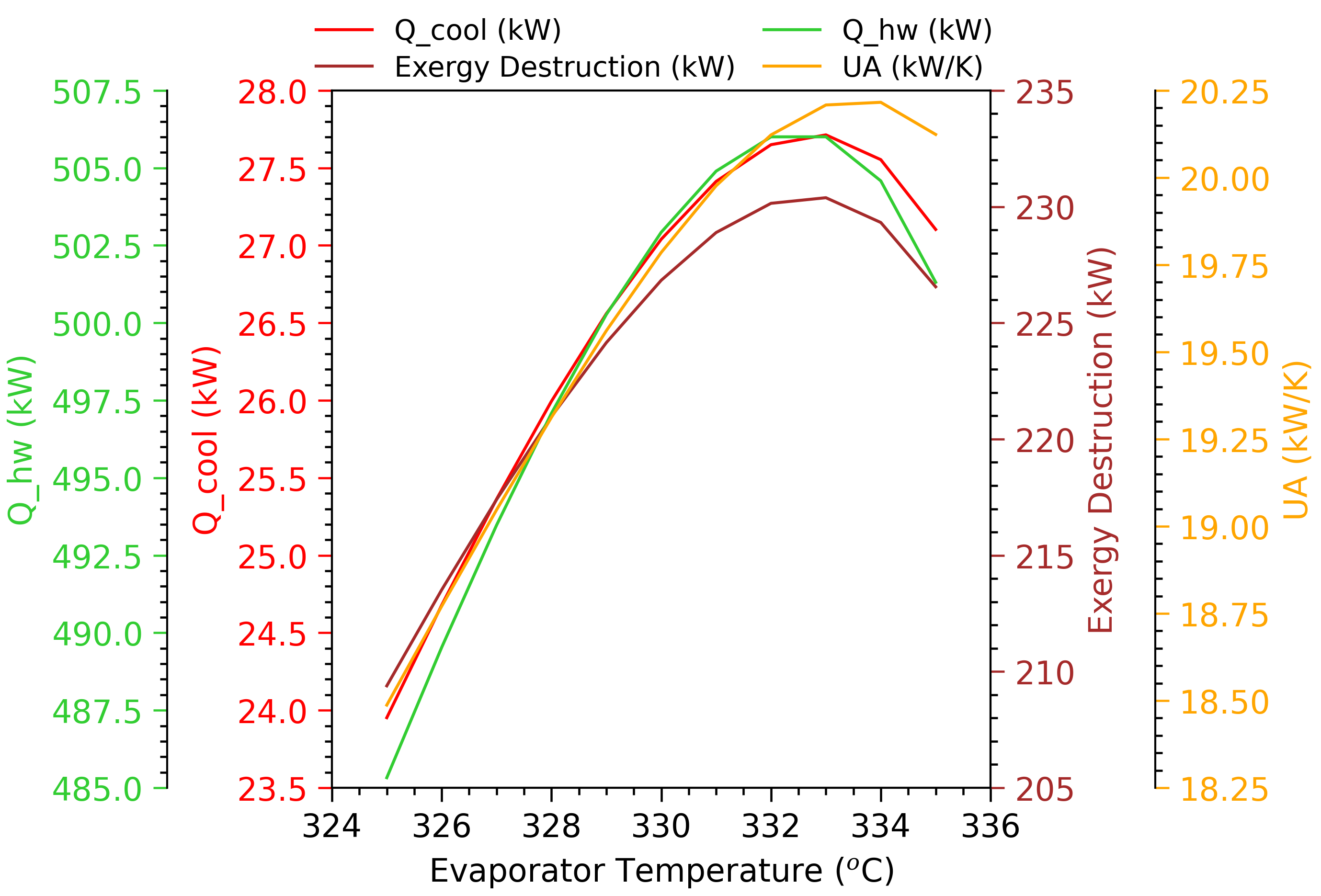
FAQ
-
Installing ExtensysPlots manually
-
If you like, you can install the
*.mplstylefiles manually. First, clone the repository and then copy all of the*.mplstylefiles into your Matplotlib style directory.
If you're not sure where this is, in an interactive python console type:import matplotlib print(matplotlib.get_configdir())In my case it returned
/home/mce/.config/matplotlib -
You should get back something like
/home/mce/.config/matplotlib. You would then put the*.mplstylefiles in/home/mce/.config/matplotlib/stylelib/(you need to create the stylelib directory):cp styles/*.mplstyle ~/.config/matplotlib/stylelib/
-
-
Using different fonts:
-
ExtensysPlots uses the default sans-serif font. If you would like to specify a different font, you can use:
import matplotlib.pyplot as plt plt.style.use('extensys') plt.rcParams.update({ "font.family": "serif", # specify font family here "font.serif": ["Times"], # specify font here "font.size":12}) # specify font size here
-
-
Adjusting the legend placement:
- You can adjust the legend borderpad when you have more than four legend parameters, for proper placement. You will need to try different values manually and see that it is placed correctly.
import matplotlib.pyplot as plt plt.style.use('extensys') plt.rcParams.update({"legend.borderaxespad": -4.0})
- You can adjust the legend borderpad when you have more than four legend parameters, for proper placement. You will need to try different values manually and see that it is placed correctly.
-
Installing ExtensysPlots within Google Colab, IPython, Jupyter Notebooks, etc.:
-
After installing ExtensysPlots within one of these environments, you may need to reload the Matplotlib style library. For example:
!pip install ExtensysPlots import matplotlib.pyplot as plt plt.style.reload_library() plt.style.use('extensys')
-
ExtensysPlots in Academic Papers
If you use ExtensysPlots in your paper/thesis, feel free to add it to the list!
Citation
You don't have to cite ExtensysPlots if you use it but it's nice if you do:
@article{ExtensysPlots,
author = {Michael Chukwuemeka Ekwonu},
title = {{mcekwonu/ExtensysPlots}},
month = {mar},
year = {2021},
publisher = {},
version = {1.0.0},
doi = {10.5281/zenodo.4572436},
url = {https://doi.org/10.5281/zenodo.4572436}
}